Counter-Strike 2 (CS2) allows players to adjust viewmodel settings. These settings control how weapons and hands appear on the screen. Customizing these options can improve visibility, aiming, and comfort.
This guide explains the best CS2 viewmodel settings. It also lists commands to help players customize their setup quickly.
What is a Viewmodel?
A viewmodel is the visible position of your weapon and hands during gameplay. It affects:
- Field of View (FoV): Reduces visual clutter to help spot enemies.
- Aiming Consistency: Keeps weapon position steady for better accuracy.
- Personal Preference: Allows players to adjust visuals for comfort.
Key CS2 Viewmodel Commands
Players can use console commands to adjust viewmodels.
- viewmodel_offset_x [value] – Moves the weapon left or right.
- viewmodel_offset_y [value] – Moves the weapon forward or backward.
- viewmodel_offset_z [value] – Moves the weapon up or down.
- cl_righthand [0/1] – Switches the weapon between hands.
- viewmodel_fov [value] – Changes the Field of View (FoV).
Range Limits:
- FOV: 54–68
- Offsets: -2 to 2
How to Choose the Best Viewmodel for You
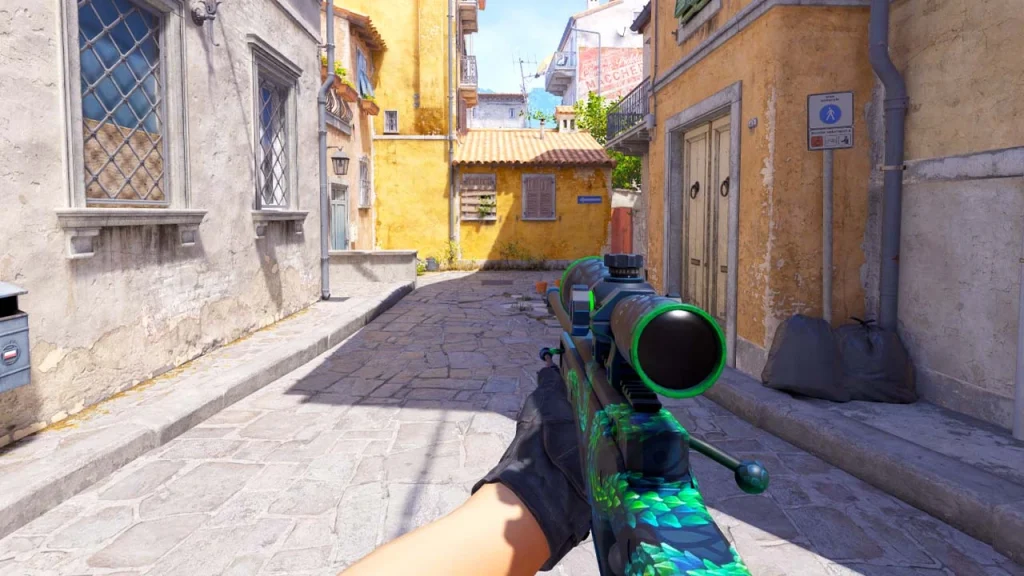
1. Minimal Viewmodel
- Commands:
viewmodel_offset_x -2viewmodel_offset_y 2viewmodel_offset_z -2
Pros:
- Maximizes screen visibility.
Cons: - Reduces weapon visibility.
2. Centered Viewmodel
- Commands:
viewmodel_offset_x 0viewmodel_offset_y 1viewmodel_offset_z -1
Pros:
- Balanced positioning.
Cons: - Slightly reduces visibility.
3. Left-Handed Viewmodel
- Command:
cl_righthand 0
Pros:
- Useful for left-handed players.
Cons: - May feel unusual for right-handed players.
4. Maximized Weapon Visibility
- Commands:
viewmodel_offset_x 2viewmodel_offset_y -2viewmodel_offset_z 2
Pros:
- Highlights weapon details.
Cons:
- Adds screen clutter.
How to Change Viewmodel Settings in CS2
- Open Console: Press the
~key. - Enter Commands: Type viewmodel commands directly.
- Test Settings: Adjust values until satisfied.
- Save Changes: Add commands to autoexec.cfg for automatic application.
Adjusting CS2 viewmodel settings improves gameplay by enhancing visibility, precision, and comfort. Players should experiment with commands to find their ideal setup. Saving configurations ensure consistency for future matches.
This guide provides the commands and tips needed to create the best CS2 viewmodel settings for any player style.
Frequently Asked Questions
1. What is the best CS2 viewmodel for competitive play?
A minimal viewmodel is preferred for maximizing visibility and focus during gameplay.
2. Does viewmodel customization affect performance?
Yes, optimizing viewmodels reduces visual clutter and improves aiming precision.
3. How do I save my viewmodel settings?
Add commands to your autoexec.cfg file for automatic application.


