While CS2 has gone through several performance optimizations you can always squeeze a little bit extra tweaking the game and Windows settings. In this article, we will take you around all the settings that might help you get the best FPS out of CS2 in 2024.
Video settings
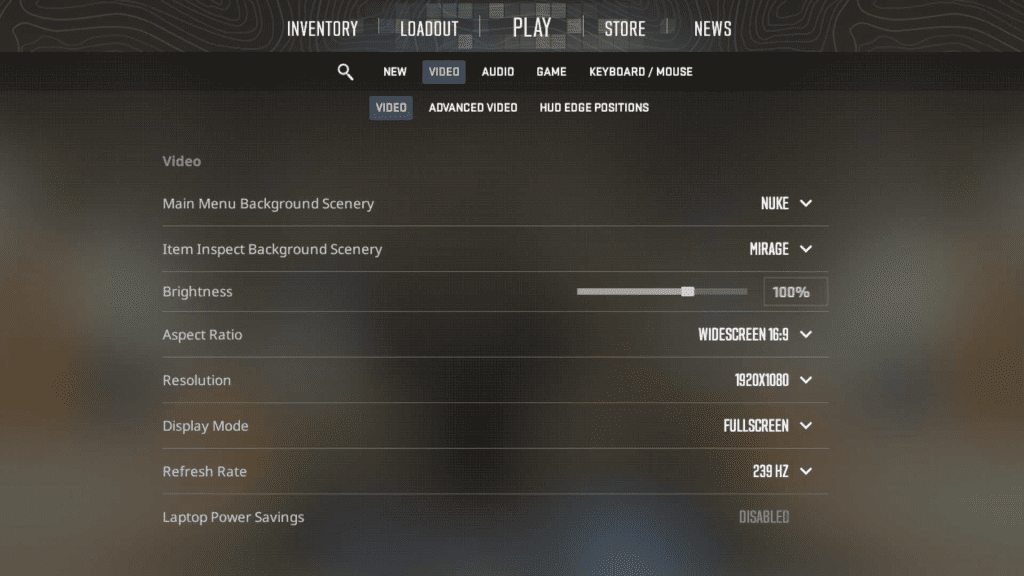
- Display Mode: Fullscreen
- Refresh Rate: Maximum
- Laptop Power Savings: Disabled
Pick the lowest resolution possible for you without compromising your ability to view distant objects. Having a low resolution puts lower stress on your hardware resulting in better performance. Choose the one that doesn’t hamper your visibility but do fiddle with the available ones to get the best out of it.
Advanced Video Settings
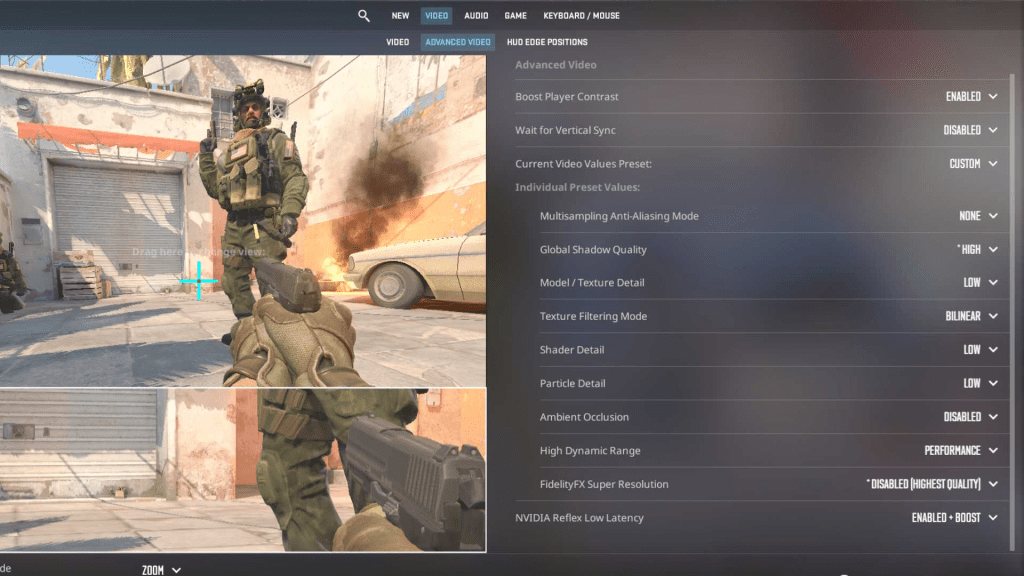
- Boost Player Contrast: Enabled
- Wait For Vertical Sync: Disabled
- Current Video Values Preset: Custom
- Multisampling Anti-Aliasing Mode: None
- Global Shadow Quality: Low
- Model / Texture Quality: Low
- Texture Filtering Mode: Bilinear
- Shader Detail: Low
- Particle Detail: Low
- Ambient Occlusion: Disabled
- High Dynamic Range: Performance
- Fidelity FX Super Resolution: Depends on your system specs. If you have a low-end system, go for performance.
- NVIDIA Reflex Low Latency: Enabled + Boost
While these are meant to give you the best possible FPS. Certain settings can alter your visibility in the game. Having the lowest possible Global Shadow Settings gives you better FPS, but having it on High will let you see shadows thus giving you a competitive advantage.
The same goes for Sader Details where having it on “Low” gives you better FPS but “High” will let you see through Molotovs and smoke in certain conditions thus granting you an edge over your opponents.
Best Nvidia Settings For Fps
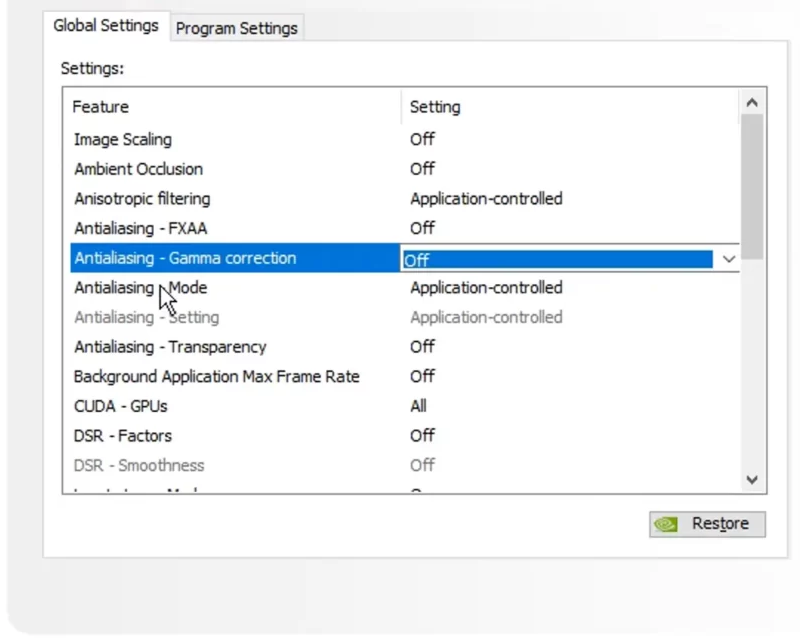
- Image Scaling: Off
- Ambient Occlusion: Off
- Anisotropic filtering: Application-controlled
- Antialiasing – FXAA: Off
- Antialiasing – Gamma correction: Off
- Antialiasing – Mode: Application-controlled
- Antialiasing – Transparency: Off
- Background Application Max Frame Rate: Off
- CUDA – GPUs: All
- CUDA – System Fallback Policy: Driver Default
- DSR – Factors: Off
- Low Latency Mode: On (Use Ultra if you prefer Vsync)
- Max Frame Rate: Off
- Multi Frame Sampled AA (MFAA): Off
- OpenGL GDI Compatibility: Auto
- OpenGL rendering GPU: Auto-select
- Power management mode: Prefer maximum performance
- Preferred refresh rate: Highest Available
- Shader Cache Size: Driver Default
- Texture filtering – Anisotropic sample: Off
- Texture filtering – Negative LOD bias: Allow
- Texture filtering – Quality: High Performance
- Texture filtering – Trilinear optimization: On
- Threaded optimization: On
- Triple buffering: Off
- Vertical Sync: Use the 3D application setting
- Virtual Reality pre-rendered frames: 1
- Vulkan/OpenGL present method: Auto
You can simply copy and paste the aforementioned settings for NVIDIA cards and experience a slight improvement in the performance of the game. There is nothing much to tweak here as they are mostly standard across the board and reflect the settings of most professional players out there.
There are the best-known settings to get the highest FPS in CS2 following the latest 14th November 2024 update. Try them out and let us know how it goes for you.


