The most recent iteration in the F1 franchise, F1 24 can be played with a wheel and pedal setup, controller, and keyboard. While the F1 games are best experienced when using a wheel and pedal setup, not everybody shares the same opinion. This means there is a sizable player base who would still prefer to play F1 24 on a controller. So let’s take a look at the best F1 24 controller settings.
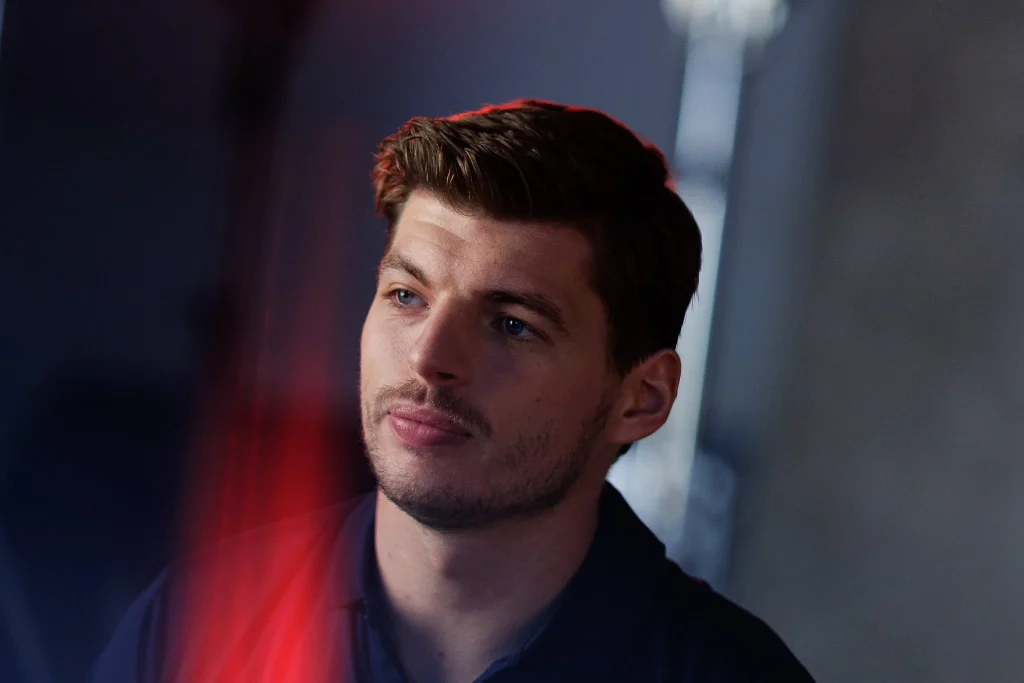
F1 24 has introduced a new handling model for this year’s game after collaborating with the 3-time World Champion Max Verstappen. Max has been an integral part of the development of the handling model as F1 24 features improved traction and a new suspension system.
After reviewing some player responses, we can say that the new handling model feels a lot better on a controller, and all the credit is given to EA’s Precision Drive technology.
Let’s check out the best controller settings for F1 24:

To make any changes to the controller settings, head over to settings, then hit Controls, Vibration, and Force Feedback. Now select Controller Preset. This should give you access to change the button mapping for your controller.
Once you are done with button mapping, let’s check if your steering, accelerator, and brake inputs work as they should. Hit the on-screen ‘Test buttons’ option on the bottom left. Now you should check your steering input by moving your analog stick from left to right. Now do the same for your Accelerator and brake by pressing the corresponding buttons. Once you have left all the buttons, make sure that the number corresponding to your Steering, accelerator, and brake controls is at 0, or else you will have to bump the deadzones until it is 0.
Now make sure that your settings match with the list given below.
- Calibration
- Steering Rate: 160%
- Steering Deadzone: 0
- Steering Linearity: 30
- Steering Saturation: 0
- Throttle Deadzone: 0
- Throttle Linearity: 0
- Throttle Saturation: 0
- Brake Deadzone: 0
- Brake Linearity: 30
- Brake Saturation: 0
- Vibration & Force Feedback
- Vibration & Force Feedback: On
- Vibration & Force Feedback Strength: 100
- On Track Effects: 100
- Rumble Strip Effects: 100
- Off Track Effects: 50
- Pit Stop Effects: 50
- Wheel Damped: 50
- Maximum Wheel Rotation: 320º
How will this setting feel on track in F1 24
The Steering Rate of 160% will increase the steering speed making the car feel more responsive, while Steering Linearity should make your steering less sensitive to small movement on your steering input. This would result in responsive but smooth steering.
Due to the handling model, the acceleration linearity can be left at 0. If you are planning to not use ABS in F1 24 then start with brake linearity at 30. If you feel like you are locking up your tire then increase the brake linearity until you feel comfortable.
These force feedback settings should give you a better understanding of the traction and grip on track while being not so excessive. As mentioned earlier, not everybody has the same opinion. So you are free to experiment with these settings and find the best that suits you. Click here to learn the car setup for Bahrain in F1 24.


