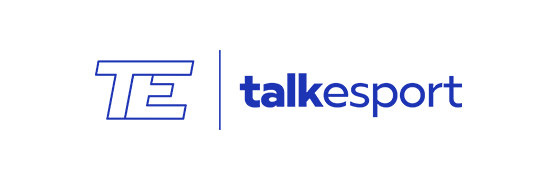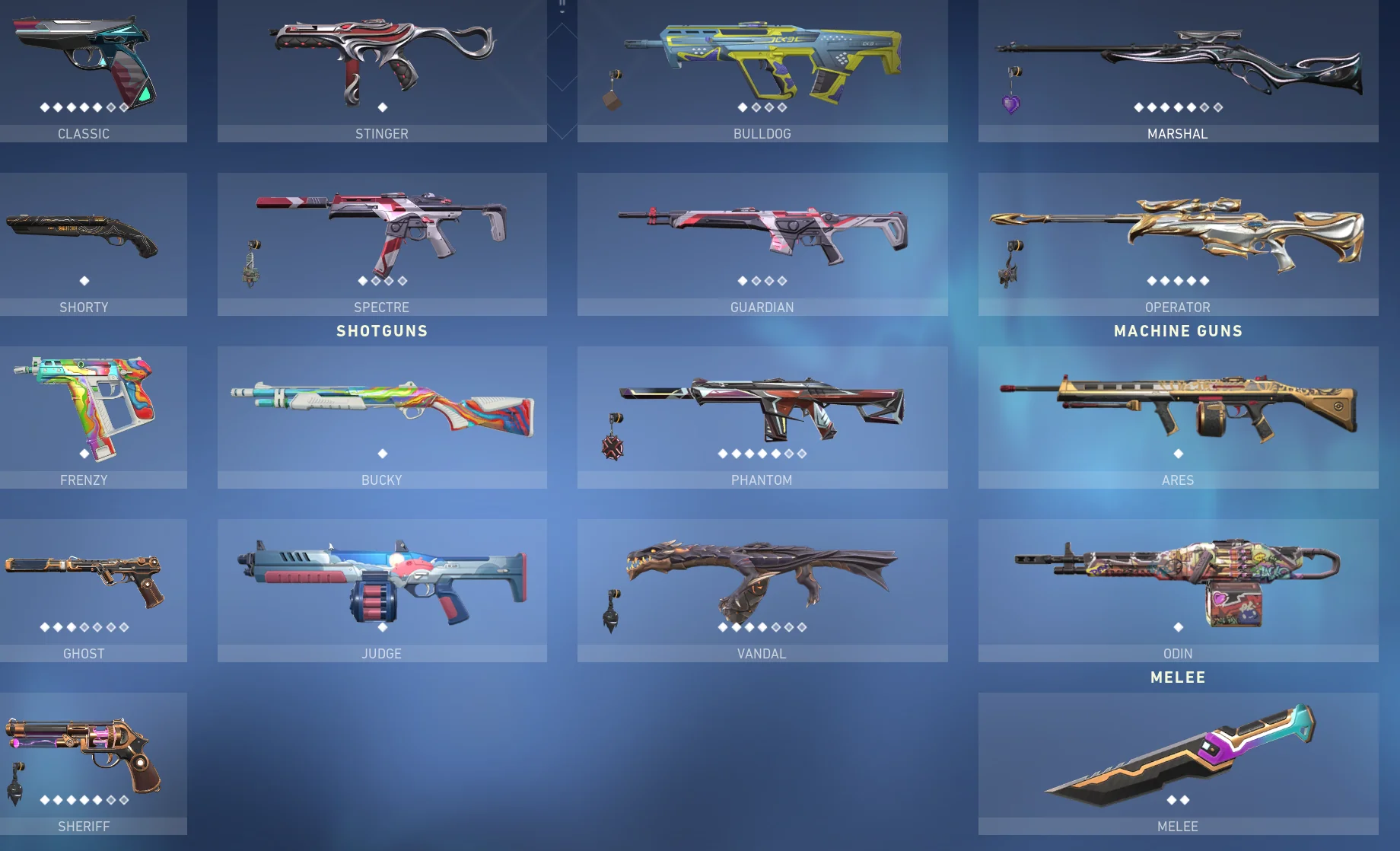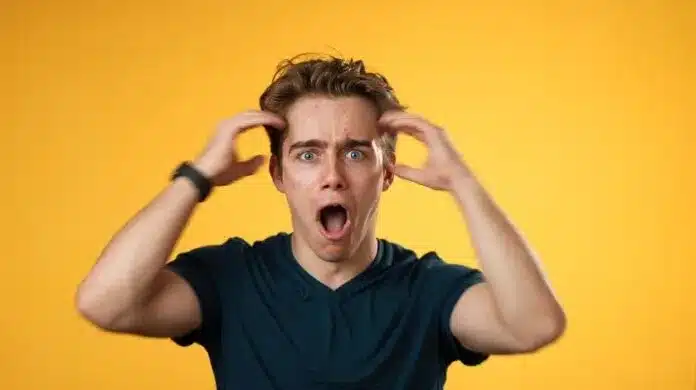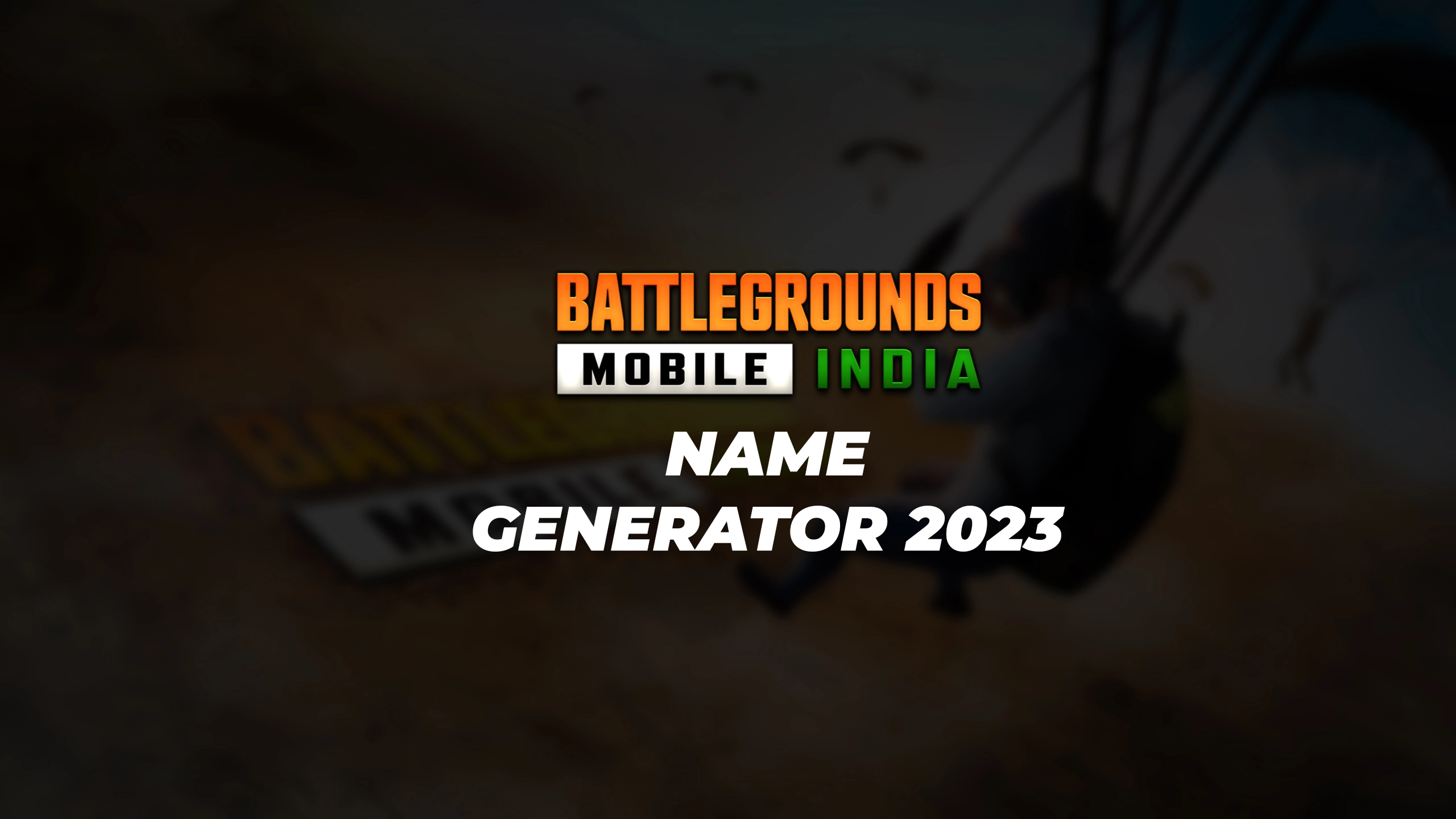Ubisoft’s Xdefiant has taken the gaming community by storm. Their concept of bringing characters from previous titles into Xdefiant’s tactical shooter setting is the reason many players are attracted to the game. Ever since its release the game has built up a sizable player base.
With that being said, Xdefiant seems to have hit a technical snag specifically with players using controllers on PC. It seems like there is a problem with the controller detection on Windows causing controllers to disconnect in the middle of the game or not getting detected in the first place. Fortunately, we have found a few fixes that may be able to help curb the issue.
Fixes for the controller detection issue

- Conflict with other launchers
- Since the issue is with controller detection, other launchers like Steam, GOG, Epic Games, etc. may be causing the issue. Start with quitting every launcher running on your PC including Ubisoft Connect. Now restart Ubisoft Connect and launch Xdefiant.
- Game files
- Editing the game files may be able to help you resolve the issue. Follow the simple steps below:
- Go to the following folder: Documents/My Games/XDefiant
- Find ‘bc_general_settings_[long unique string of letters and numbers].cfg’
- Right-click on the file and select Open with Notepad
- Search for the line ‘GameplayInput_v0’ by pressing Ctrl+F
- Now change the value to 1
- Hit Ctrl+S
- Now close the file and Launch Xdefiant
- Use different software for DualSeense Controller
- Everyone who uses PlayStation’s DualSense controller on PC knows how challenging it is to use the controller without any issue. If you are also using a DualSense controller then you can try installing the DS4Windows app on your PC. This should help you with the controller detection issue.
- Check your settings
- Lastly, it could be as simple as not having the right settings in the game. To check this go to the Gameplay and UI tab and verify if the Gameplay input is set to controller.
There is a possibility of these fixes not working for you, in that case, the recommended action is to contact Ubisoft support for further help.