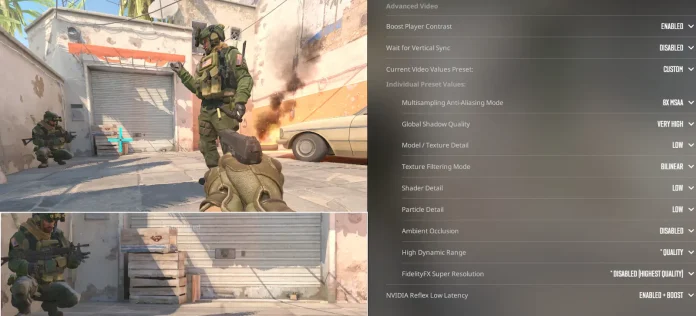Counter-Strike 2 is a highly competitive game, with players looking to get whatever advantage they can to get the edge over their opponents on the battlefield. Using the right CS2 video settings can not only help you improve your overall performance, but it will also make your gameplay experience much smoother by increasing your FPS.
The first thing you should keep in mind when adjusting your CS2 video settings is the FPS you’re getting in the game. Having a high FPS count is crucial when playing fast-paced tactical shooters like CS2 where a few milliseconds are enough to change the outcome of a gunfight.
In addition to increasing your CS2 FPS, you have to ensure that the visibility of your game is good. If you’re not using the right video settings in CS2, you may have a tough time distinguishing your enemies from the environment, which can easily result in you losing gunfights that you otherwise should have won.
Best CS2 Video Settings Explained
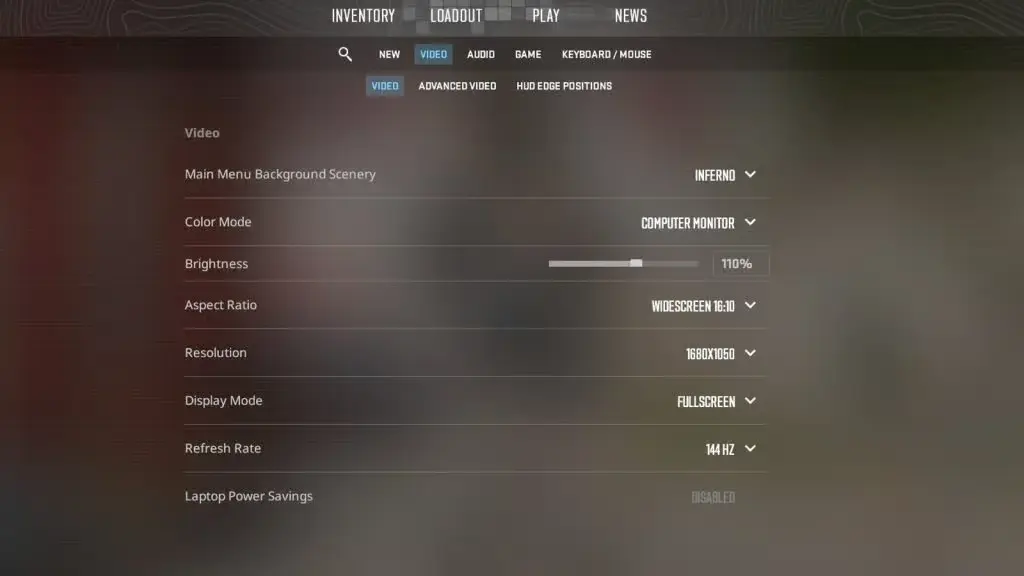
Finding the right blend between getting good performance and having proper visibility is crucial when you’re adjusting your video settings in CS2.
Below, we have listed the ideal CS2 video settings that you should use to maximize your FPS while also being able to easily identify your enemies.
CS2 Video Settings
- Display Mode: Fullscreen
- Aspect Ratio: Personal Preference*
- Resolution: Personal Preference*
- Refresh Rate: Highest
- Brightness: Max
- [*The lower your resolution, the more FPS you’ll get.]
CS2 Advanced Video Settings
- Boost Player Contrast: Enabled
- VSync: Disabled
- Multisampling Anti-Aliasing Mode: None
- Global Shadow Quality: High/Very High
- Model / Texture Detail: Low
- Texture Filtering Mode: Anisotropic 16x
- Shader Detail: Low
- Particle Detail: Low
- Ambient Occlusion: Disabled
- High Dynamic Range: Quality
- FidelityFX Super Resolution: Disabled (Highest Quality)
- NVIDIA Reflex Low Latency: Enabled
These CS2 video settings are aimed at finding the ideal balance between having good performance and consistent FPS in the game while also getting good visual clarity. If you’re still having performance issues when playing CS2, you can try lowering some of the settings even further to maximize your FPS.