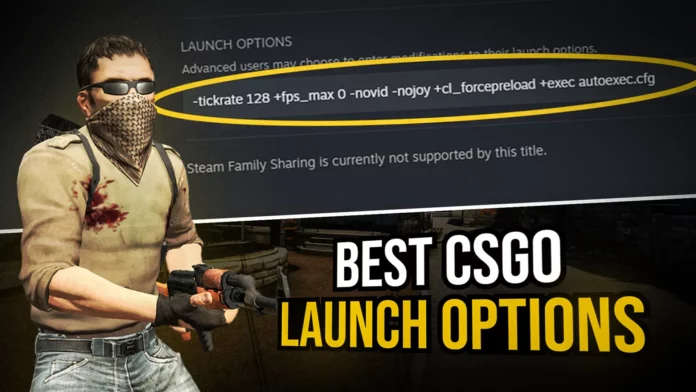CSGO launch options are powerful console commands that can be executed right after starting the game. These launch options allow users to personalize various system-oriented actions such as tickrate, monitor frequency, CPU management, and more.
The primary objective of these settings is to improve the overall gameplay experience, enabling players to utilize their systems more efficiently while enjoying a smoother CS:GO performance. Since these commands take precedence over other settings, gamers are eager to discover and employ the most optimal combination of launch options.
Why Use CSGO Launch Options?
By default, Valve’s game settings for CS:GO are not ideal for most players, considering the unique configuration of each gaming setup. Given the multitude of factors influencing system performance, here are some of the best CS:GO launch options to try out in 2023.
How To Set CSGO Launch Options
Before delving into the best launch options, it’s important to know where and how to input them. Here’s a step-by-step guide to help you set your preferred console commands:
- Open ‘Steam’ and navigate to the ‘Library’ section.
- Right-click on the ‘CS:GO’ game title and select ‘Properties’.
- In the ‘Properties’ window that appears, click on the ‘General’ tab.
- Under the ‘General’ tab, click on ‘Set Launch Options’.
- A new window titled ‘Set Launch Options’ will pop up, allowing you to input your desired CS:GO launch options. Ensure that each individual setting is separated by a space.
- Once you have entered all the desired launch options, click ‘OK’.
- Close the ‘Properties’ window, and now CS:GO will automatically implement the registered settings every time you launch the game.
Essential CSGO Launch Options
Here are some of the most effective CS:GO launch options that can significantly enhance your gaming experience:
- -console: This launch option opens the console in CS:GO upon startup.
- -novid: Skip the Valve intro video and launch CS:GO directly.
- -tickrate: Set the tickrate of any offline server you run to 128. For instance, if you create an offline game with bots along with this launch option, the server will run at tickrate 128.
- -refresh: Force your monitor to run at a specific refresh rate. If you have a 144Hz or 240Hz monitor, place the respective refresh rate within brackets [] after the command.
- -high: Run CS:GO with high priority, prioritizing it over other system processes. Exercise caution while using this option and remove it if it doesn’t result in performance improvements.
- -threads: Determine the number of processor threads CS:GO utilizes during gameplay. Not recommended unless you have a solid understanding of how it works and the ability to troubleshoot any potential issues.
- +fps_max: Set the maximum FPS limit for CS:GO. Specify the desired limit within brackets [] after the command. It’s recommended to set this value to [0] to remove all limits and allow CS:GO to run at its highest FPS potential.
- +exec: Execute a personal config file. Place your config file in the “Steam\SteamApps\common\Counter-Strike Global Offensive\csgo\cfg” folder, and enclose the file name within brackets [] in front of the command (e.g., autoexec.cfg).
- +violence_hblood 0: This launch option, which also functions as a console command, removes the blood effect from CS:GO. It serves as an alternative to the ‘low violence’ launch option (-lv) that has been removed by Valve.
The Optimal CSGO Launch Option for 2023
The following launch option combination, which might seem too good to be true, has been thoroughly tested and proven effective for the majority of systems:
-novid -tickrate 128 +fps_max 0 -nojoy
Contrary to the belief that more launch options result in a better user experience, this combination provides optimal settings without the risk of encountering problems. Adding additional launch options may introduce complications and further issues rather than improve performance.
Additional CSGO Launch Options to Boost FPS
If you experience FPS below 120 and desire a noticeable difference, these launch options can enhance your FPS:
-tickrate 128 +fps_max 0 -novid -nojoy -fullscreen -r_emulate_gl -limitvsconst -forcenovsync -softparticlesdefaultoff +mat_queue_mode 2 +r_dynamic 0
Remember, players already achieving high FPS may not experience a significant or any noticeable difference.
CS:GO Launch Options to Improve Performance & FPS
For users seeking performance improvements even after boosting FPS, the following launch options can be implemented. Note that some of these settings are highly unstable, so proceed with caution and test each option individually:
-high +mat_disable_fancy_blending 1 +cl_forcepreload 1 -disable_d3d9ex
Here’s a brief description of these launch options:
- mat_disable_fancy_blending: Disable fancy blending in CS:GO. Specify a value within brackets [] after the command, with [1] significantly improving performance but potentially making textures appear less detailed.
- +cl_forcepreload: Force CS:GO to load all textures, graphics, and sound effects before joining a server. Specify a value within brackets [] after the command, with [1] providing a performance boost during gameplay but extending the connection time and occasionally leading to game crashes.
- -disable_d3d9ex: Disable the d3d9ex mode for CS:GO, which is enabled by default. This option helps resolve certain graphic errors but increases the time taken to minimize and reopen the game, consequently increasing CPU consumption.
CS:GO Launch Options Used by Pro Players
Professional players typically utilize a few basic launch options, as they often play on high-end systems. Here are some of the most common launch options used by pros:
-console -novid -freq 240 -tickrate 128 +exec config.cfg
These launch options enable quick game startup, force the game to run at a 240Hz monitor refresh rate, and automatically apply their preferred config settings.
Utilizing CS:GO launch options effectively can greatly enhance your gaming experience. Experiment with different options to find the settings that work best for your system, keeping in mind the potential risks associated with certain commands. Enjoy improved performance and maximize your CS:GO gameplay!
CSGO Launch Options Related FAQ
Yes, you can use multiple launch options simultaneously by separating each command with a space. However, it’s important to note that adding too many launch options may introduce complications and potential issues.
To reset your CS:GO launch options to default, follow these steps:
Open ‘Steam’ and navigate to the ‘Library’ section.
Right-click on the ‘CS:GO’ game title and select ‘Properties’.
In the ‘Properties’ window, click on the ‘Set Launch Options’ button.
Delete all existing launch options and click ‘OK’.
Close the ‘Properties’ window.
CS:GO launch options primarily focus on system-oriented actions and performance optimizations. They do not directly affect network latency. However, certain launch options, such as adjusting tickrate, can impact server performance, indirectly affecting network latency.
No, CS:GO launch options are just one aspect of optimizing performance. Other factors, such as hardware upgrades, driver updates, and in-game graphics settings, can also contribute to improved performance. It’s recommended to consider a holistic approach to maximize your gaming experience.
Most launch options can be used on any CS:GO server, whether it’s an official matchmaking server or a community server. However, certain launch options related to server settings may only have an impact on local offline servers or community servers where you have administrative privileges.
Remember to use launch options responsibly, and always monitor the impact on your system and gameplay performance.
Stay updated with the latest news in gaming and esports by signing up for early access to TalkEsport’s Mobile App. Follow us on Twitter and Google News to ensure you never miss the exciting updates.