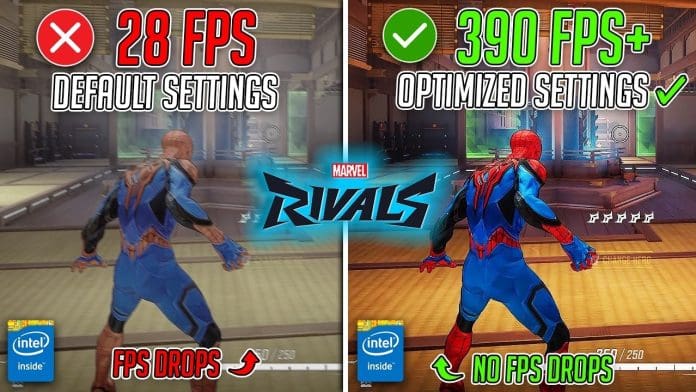Achieving smooth gameplay in Marvel Rivals requires optimizing your PC settings for the best balance between performance and visuals. Whether you’re aiming to hit consistent high FPS or just want to optimize performance, these tips will ensure you enjoy seamless gameplay in this third-person arena shooter.
Best Graphics Settings for High FPS
Marvel Rivals, featuring over 30 iconic Marvel characters, is a visually stunning game. However, its optimization at launch has left many players tweaking their configurations for better results. Below are the recommended graphics settings to maximize FPS without significantly impacting the visual quality:
- Graphics Quality: Custom
- Global Illumination: SSGI – Low Quality
- Reflection Quality: Screen Space Reflections
- Model Detail: Medium
- Post-Processing: Low
- Shadow Detail: Medium
- Texture Detail: High
- Effects Detail: Low
- Foliage Quality: Medium
These settings prioritize fluid gameplay while retaining essential visual clarity for in-game decision-making.
Display Settings to Optimize Performance
Proper display configurations can significantly impact your gameplay smoothness. Adjust the following settings to ensure optimal results:
- Target Display: Primary Monitor
- Display Mode: Fullscreen
- Aspect Ratio: 16:9
- Resolution: 1920×1080
- Anti-Aliasing: NVIDIA DLSS (set to Quality)
- Super Resolution Sharpening: 80
- Frame Generation Mode: Off
- Low Latency Mode: NVIDIA Reflex Low Latency
- V-Sync: Off
Disabling V-Sync is crucial for uncapping FPS, while using DLSS helps maintain high frame rates. If you need an additional performance boost, switch DLSS to Balanced or Performance modes, though this may slightly reduce image sharpness.
Advanced Tweaks for Maximum FPS
If you’re struggling to hit above 120 FPS, try lowering Model Detail and Effects Detail further. However, keep Shadows and Foliage at medium for gameplay clarity. Experiment with DLSS settings, as higher performance modes can improve frame rates but may cause a softer image.
For AMD users, consider testing Frame Generation via FSR 3. While it can boost FPS, this feature may introduce latency or frame inaccuracies, which could affect competitive gameplay. Evaluate its trade-offs to find the right balance for your setup.
If you’re experiencing stability issues, check out this guide to Fix Marvel Rivals Crashing on PC for effective troubleshooting tips.
Optimizing Marvel Rivals for high FPS is about finding the perfect balance between performance and visuals. With the settings above, you can enjoy a smoother, more competitive gaming experience. For players with high-end rigs, these configurations ensure you don’t have to compromise visual fidelity for speed. Start tweaking today and unleash the full potential of Marvel gaming on your PC.