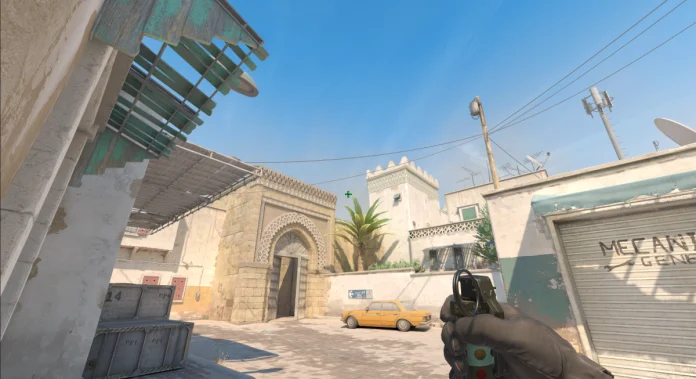Counter-Strike 2 offers a plethora of options to customize your hud. If you feel like your weapon is taking a lot of space on your screen then you should take a look at Viewmodel settings. Keep reading to know how to customize Counter Strike 2 Viewmodel settings.

These settings dictate how your hands and weapons look on your screen. By adjusting the ViewModel settings, you can change the visual aesthetics of your game.
The best way you can customize your Viewmodel settings is via the console. You can access the console in Counter Strike 2 by pressing the “~” key located just below the ‘escape’ key. Here is a list of commands to customize Viewmodel in Counter-Strike 2:
- viewmodel_offset_x
- viewmodel_offset_y
- viewmodel_offset_z
- viewmodel_fov
Let’s see how each of these commands works:
- viewmodel_offset_x (-2.5 to 2.5) – Controls the horizontal position of the weapon. Positive values mean your weapon will move to the right, on the other hand, negative values mean your weapon will move to the left.
- viewmodel_offset_y (-2 to 2) – Controls the distance of your weapon from the camera. The lower the value, the closer the hands with the weapon are to the camera.
- viewmodel_offset_z (-2 to 2) – Controls the vertical position of your weapon. The lower the value, the lower the weapon is.
- viewmodel_fov (54 to 68) – A higher value will result in a higher portion of hands and weapons visible on the screen
With that being said, there is no widely accepted best setting for ViewModel. It just depends on your preference and how you would like your view to be visible. So the best way to approach Viewmodel settings is to experiment; like most experiments, some can fail.
If you mess up your Viewmodel settings and would like to go back to the default, you will have to take a trip to the console and enter the following command: viewmodel_presetpos 1. This should take you back to the default settings. Click here to read more exciting news from Counter-Strike 2.