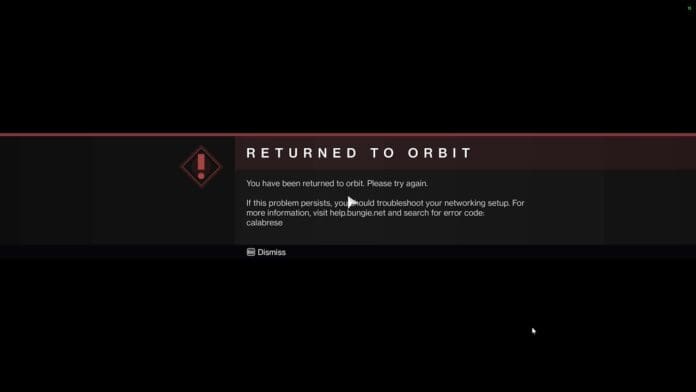Destiny 2 is a free-to-play online-only multiplayer first-person shooter video game developed by Bungie. It was originally released as a pay-to-play game in 2017 for PlayStation 4, Xbox One, and Microsoft Windows. It became free-to-play, utilizing the games as a service model, under the New Light title on October 1, 2019, followed by the game’s release on Stadia the following month, and then PlayStation 5 and Xbox Series X/S platforms in December 2020.
The game was published by Activision until December 31, 2018, when Bungie acquired the publishing rights to the franchise. It is the sequel to 2014’s Destiny and its subsequent expansions.
Set in a “mythic science fiction” world, the game features a multiplayer “shared-world” environment with elements of role-playing games. Like the original, activities in Destiny 2 are divided among player versus environment (PvE) and player versus player (PvP) game types. In addition to normal story missions, PvE features three-player “strikes” and dungeons and six-player raids.
A free roam patrol mode is also available for each destination which feature public events as well as activities not available in the original.
These activities have an emphasis on exploration of the destinations and interactions with non-player characters (NPCs); the original Destiny only featured NPCs in social spaces. PvP features objective-based modes, as well as traditional deathmatch game modes.
Players assume the role of a Guardian, protectors of Earth’s last safe city as they wield a power called Light to protect humanity from different alien races and combat the looming threat of the Darkness. Like the original Destiny, the game features expansion packs which further the story and adds new content across the game. Year One of Destiny 2 featured two small expansions, Curse of Osiris and Warmind.
A third, large expansion, Forsaken, began Year Two with an overhaul on gameplay. The release of the next expansion, Shadowkeep (October 2019) began Year Three. Shadowkeep and future releases are considered standalone releases, not requiring players to own previous premium content.
Released alongside this fourth expansion was a version of Destiny 2 called New Light, a free-to-play re-release of Destiny 2, which also included access to the first two expansions. Separate seasonal passes also became available for each season’s content. While the main Destiny 2 game has since been free-to-play, all other content requires purchasing.
What is the error code Calabrese?
The error code Calabrese points to a problem with the game server or the Internet connection at your end, though in most cases, it’s the former. And, it’s been observed that the error generally goes away on its own. So, wait for a few hours before you proceed with the troubleshooting.
Why do I keep getting error codes in Destiny 2?
If you keep getting error codes in Destiny 2, it’s likely a problem with the Internet connection, the presence of a conflicting application, or issues with the game installation itself.
Let’s now head to the most effective solutions for the Calabrese error code.

How do I fix the error code Calabrese Destiny 2?
1. Check your Internet connection
The first thing that you must do when faced with this error is to check if the connection is running fine. Use an online tool like Speedtest to check the connection speed.
2. Add an exception for Destiny 2 in the Firewall
- Press Windows + S to launch the Search menu, enter Control Panel in the text field, and open it.
- Click on System and Security from the options here.
- Click on Allow an app through Windows Firewall under Windows Defender Firewall.
- Now, click on Change settings.
- Click on Allow another app at the bottom.
- Click on Browse to locate and select Destiny 2.
- Navigate to the folder where Destiny 2 is stored, select its launcher, and click on Open.
- Now, click on Add.
- Finally, click on OK at the bottom to save the changes.
Reinstall Destiny 2
- Launch Steam, and click on the Library option at the top.
- Now, right-click on Destiny 2 at the left, hover the cursor over Manage, and select Uninstall.
- Click Uninstall in the confirmation prompt.
- Restart the computer for the changes to come into effect, and then again head to the Library section in Steam.
- Now, right-click on Destiny 2, and select Install.
- Check the various installation settings and click on Next to start the process.
Once Destiny 2 is reinstalled, you would not encounter the Calabrese error code anymore on your computer.