Makers of the Destiny Franchise, Bungie Inc. recently released ‘The Final Shape’ expansion for Destiny 2. The expansion introduced a ton of new content to the game, attracting a sizable number of players. However, some players found themselves unable to get into the game by the PLUM error code. Let’s take a look and understand how you can fix the Destiny 2 PLUM error code.
What does the PLUM error code mean in Destiny 2?
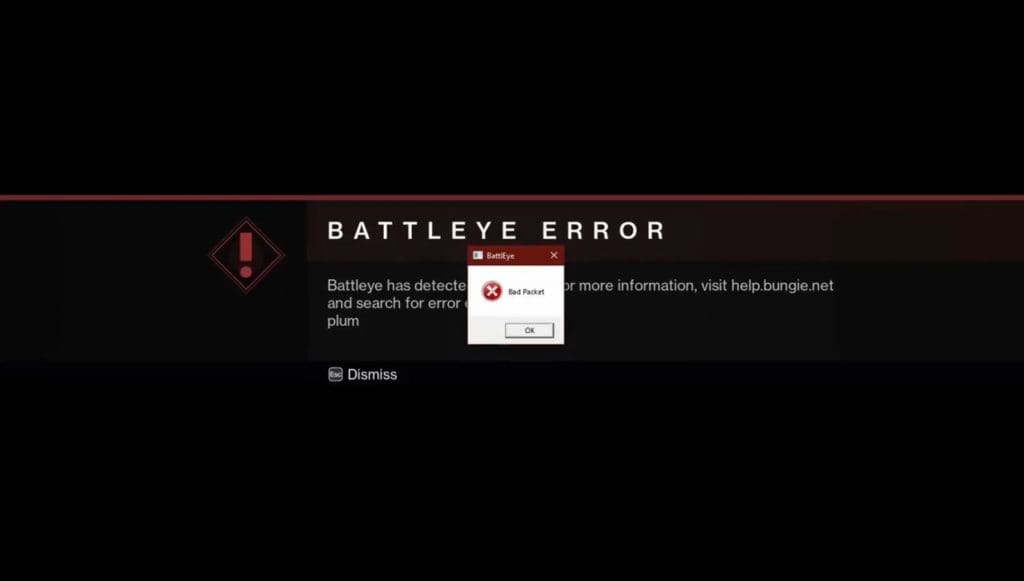
The PLUM error code is thrown by BattlEye, the anti-cheat software for Destiny 2. Here is what you will see when encountering this error code, “BattlEye has detected a problem. For more information, visit help.bungie.net and search for the error code: plum.”
This error code usually means that BattlEye has found something in your system files that interferes with the game and violates the Terms of Service set by Bungie Inc. However, this error code has increased its appearance ever since ‘The Final Shape’ expansion was released.
On PC, Destiny 2 already stands at 144 GB in size on top of this the expansion takes up almost 300 GB. Now considering the traffic this expansion has generated, a glitch is bound to happen and the PLUM error is just that as it can show up even when there is nothing wrong with your system.
How to fix the PLUM error in Destiny 2?
- Restart your Launcher
- In case you encounter the PLUM error, the simplest way to fix it is by restarting your launcher(Steam or Epic Games). This should clear any glitches that BattlEye has run into.
- Close all non-essential softwares
- If you have any other non-essential softwares like Discord, Other Launchers or trackers running, it is advised to close them as they can sometimes trigger BattlEye’s hammer.
- Verify File Integrity.
- Verifying file integrity through your launcher can fix almost all errors from the game. This step should fix any corrupted files if there are any.
- Re-install
- If none of the above fixes work for you, then the only last option you have is to re-install the game completely. A fresh installation fixes most issues in the game.
There is a possibility of this issue not getting fixed even after trying all the steps above. In that case, your last option is to contact Bungie Support and raise a ticket with them.
Also Read: BGIS 2024 Semifinalist Team NiY Player Receives 10-Year Ban for Cheating


