Rubberbanding in Valorant is one of the most annoying issues you can face when trying to play the competitive shooter. Due to the fast-paced nature of Valorant, even a small amount of rubberbanding can often lead you to lose easy duels that you otherwise would’ve won.
While it can often be quite difficult to identify the exact cause of your rubberbanding in Valorant, there are a number of steps you can take to try and fix the problem.
In this article, we take a look at everything you need to know about fixing rubberbanding in Valorant, while also helping you better understand what causes the problem and how you can avoid it in the future.
What Causes Rubberbanding in Valorant?
Before you go ahead and fix rubberbanding in Valorant, it’s important to find out the cause behind rubberbanding on your PC.
Generally, rubberbanding in Valorant is caused by bad internet or poor routing. If you’re experiencing rubberbanding when playing other games as well, it might be a good idea to check your internet speed before you proceed.
Rubberbanding can also occur if you have packet loss as a result of choosing the wrong server. However, this can generally be fixed in only a few minutes.
How To Fix Rubberbanding in Valorant?
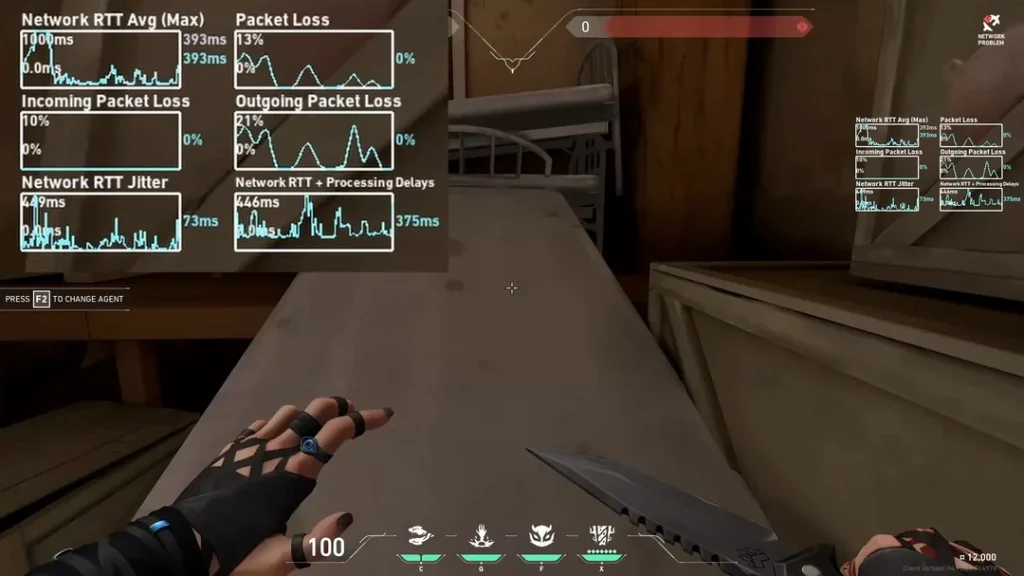
Below, we’ve listed a few steps that you can take to try and fix rubberbanding problems in Valorant:
- Check Your Internet Connection: As mentioned earlier, bad internet is one of the prime reasons behind rubberbanding issues in Valorant. The first thing you should do if you experience rubberbanding in Valorant is check your internet connection and ensure it is working properly.
- Change Your Valorant Server: Changing your Valorant server should often fix rubberbanding in Valorant if the problem is caused by poor routing. Don’t worry, you don’t have to create an account in a new region. Changing your server from the Valorant drop-down menu should be enough.
- Restart Your Router: If you’re having bad internet, it might be a good idea for you to restart your router and try logging back into Valorant. If you’re using wi-fi, you should switch to ethernet and see if the problem persists.
- Flush DNS: Flushing your DNS can also stop Valorant rubberbanding problems in some cases. To flush your DNS, press ‘Win’ + ‘R’ on your keyboard, type in ‘CMD’, press enter, and use the command ‘ipconfig /flushdns’.
If you followed this guide properly, your Valorant rubberbanding issues should likely be fixed. If you have a slow internet connection and can’t seem to solve the rubberbanding problems, then you should contact your ISP.


