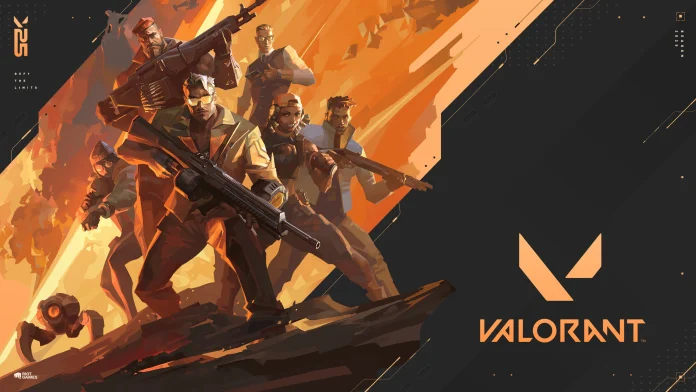Whether you’re a veteran Valorant player looking to spice up your gameplay experience or just a new recruit who prefers a different language, knowing how to change the voice language in Valorant can help you add a personal touch to your game.
Unfortunately, Riot Games doesn’t offer a direct in-game option to change the voice language in Valorant. However, that doesn’t mean it’s impossible—you just need to go through a few extra steps to make it happen.
If you’re looking to change your voice language in Valorant, we have you covered. In this guide, we’ll walk you through the steps that you need to follow to change your Valorant voice language without any hassle.
How To Change Valorant Voice Language
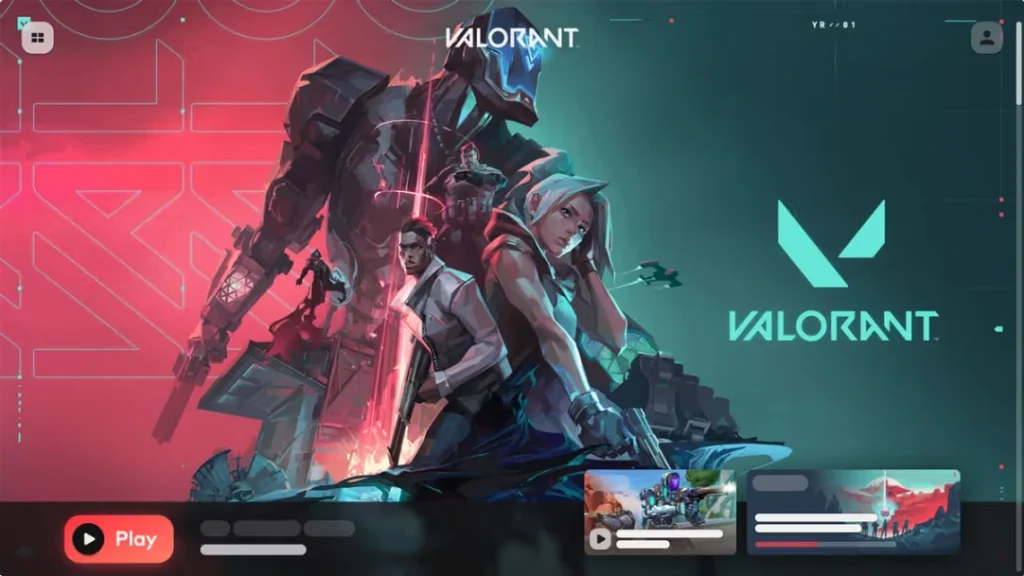
As mentioned earlier, the process of changing the voice language in Valorant is not very intuitive, but it’s definitely doable.
Let’s take a look at the steps you need to follow to change your Valorant voice language:
- If you have Valorant open, exit it first.
- Launch Riot Client.
- Go to your profile by clicking on the icon located at the top-right corner of your screen.
- Click on ‘Settings’.
- Go to the ‘Valorant’ tab.
- Change ‘Game Text Language’ to the one you want.
Once you change the language, Valorant will begin downloading the audio and text files for your selected language. Wait for the update to finish, then launch Valorant.
And that’s it! You have now successfully changed the voice language in Valorant. Feel free to hop on a Deathmatch or the practice range to try out the new voice lines. If you want to switch back to English or change to a different language, you can simply follow the same process.