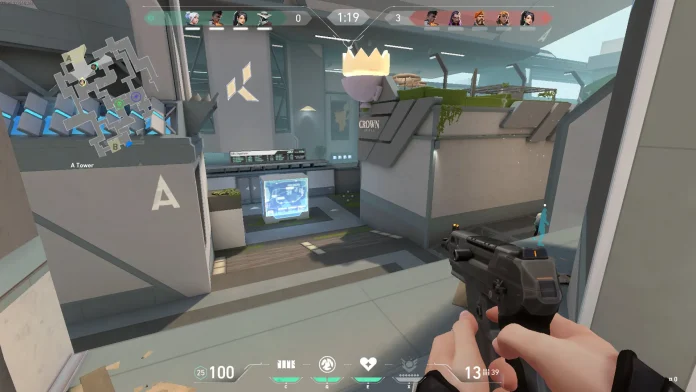You are probably familiar with Angle Snapping in Valorant. Ain’t you? Well, it is a function related to the gaming mice you are using right now. In this article, we will find out how to enable it on your gaming mouse and improve your mouse movement in Valorant.
What is Angle Snapping?
Angle Snapping is an additional feature found in some gaming mice that improves mouse movement by filtering out unintended motions. Imagine you’re aiming horizontally in Valorant and accidentally tilt your mouse slightly vertically. Angle Snapping comes into play here, smoothing your movement by disregarding that minor vertical motion.
While Angle Snapping used to be common in gaming mouse drivers, many modern gaming mice no longer include it due to their advanced sensors that don’t require correction.
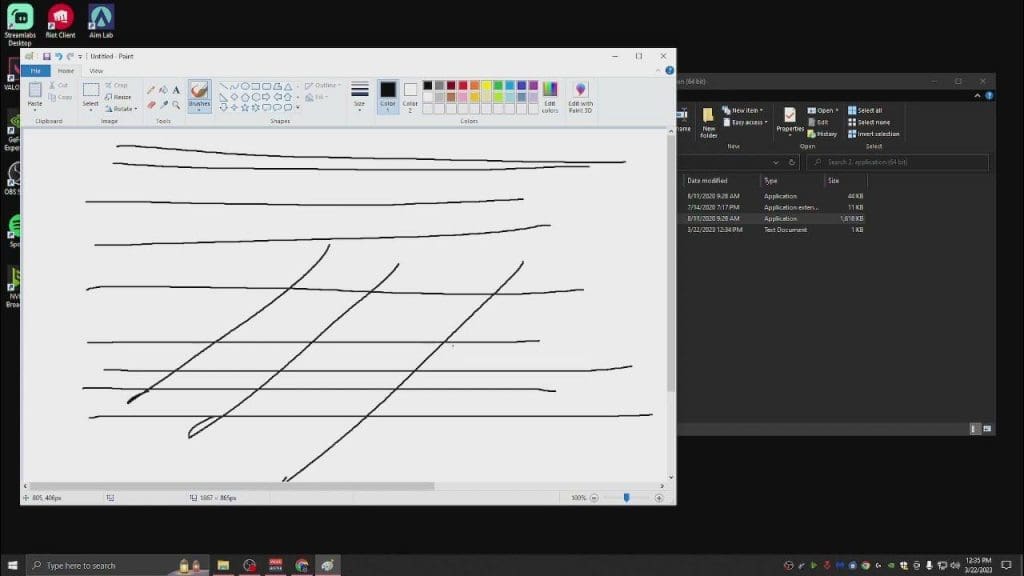
Pros and Cons
Pros:
- Improves mouse movement by filtering out unwanted motions.
- It can assist in maintaining smoother, more consistent aim, especially for players prone to erratic movements.
- Provides stability for players adjusting to high-sensitivity settings.
Cons:
- Limits freedom and flexibility of movement, forcing players into certain directions.
- Interferes with natural aim and muscle memory, altering sensitivity and feel.
- It may cause players to miss shots by preventing small adjustments or corrections.
How to Enable Angle Snapping in Valorant?
Enabling Angle Snapping requires gaming mouse software or third-party programs like Raw Accel.
- Download Raw Accel: Visit the official website and download Raw Accel. Ensure you have the necessary runtime and framework installed. Extract and run the installer, then restart your computer.
- Open Raw Accel: After restarting, open the Raw Accel app and tick the option that says “Apply settings.json on GUI startup”. A red dot should now move with your mouse. Keep the settings as default.
- Activate Angle Snapping: Close the app and open the settings.json file. Change the “degrees of angle snapping” to your preferred value (e.g., 20). Save the file and reopen the app.
- Test in Game: Angle Snapping may not feel activated immediately. Enter VALORANT to see its effect, especially on high-sensitivity settings.
- Disabling Angle Snapping: To turn off Angle Snapping, close the app and set the degree of angle snapping to zero in the settings.json file.
If you are already using Angle Snapping in Valorant, share your experience with our readers in the comment section below.