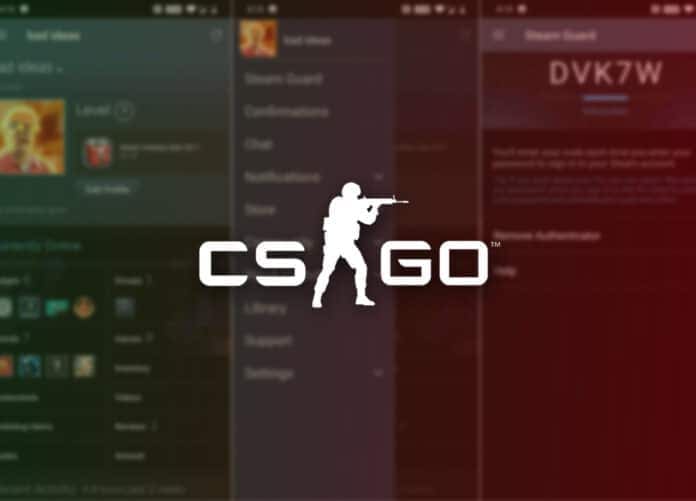Even though CSGO has fewer errors compared to Valorant, a lot of players face issues in the game. The last serious issue in CSGO was the Trusted Mode Not Launching Error. Recently, a large number of players are facing the CSGO Fatal Error. This error basically pops up when you launch the game along with an error message. Let’s fix the issue.
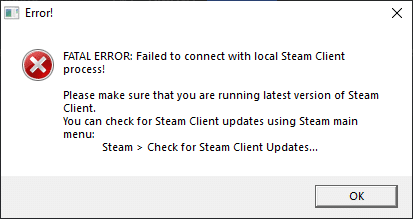
Verify Integrity of Game files
- Launch Steam and go to your Library.
- Find out CSGO and righ-click on it.
- Select Properties and then go to the Local Files section.
- Then click on Verify Integrity of Game Files.
- Once it’s done launch CSGO.
Killing process using Task Manager
- Launch Task Manager by pressing Ctrl + Shift + Esc.
- Click on More details on bottom-left.
- Find Steam.exe and GameOverlayUI.exe
- Right click on both and then click on End Task.
- Now close the task manager and launch CSGO.
Steam re-login
- Open Steam and click on Steam on the top-left corner.
- Then click on Change Accounts.
- Then log-into your account again and launch CSGO.
Deleting specific game files
- Go to the following location: C:\Program Files \Steam\steamapps\common\Counter-Strike Global Offensive\platform\shaders\fxc
- Then locate the custom weapon_vs30 file and delete it.
- After that follow the first-step we mentioned.
- Then find out the Appcache folder and delete it.
- Launch CSGO.
Steam BETA account
- Launch Steam and click on Steam on the top-left corner.
- Go to Settings.
- Inside the Account section there will be BETA participation.
- Click on Change.
- Then tick on BETA participation and select Steam BETA Update from the dropdown menu.
- Restart Steam and launch CSGO.
Recommended | NAVI CROWNED BLAST PREMIER FALL FINALS 2021 CHAMPIONS