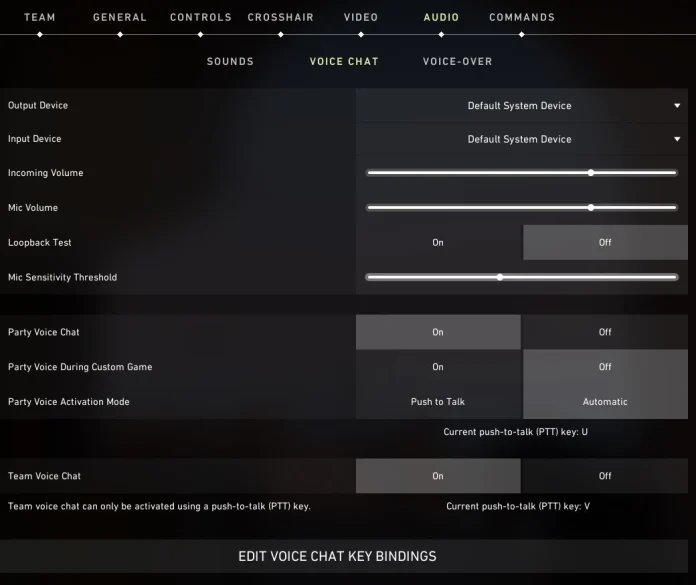Having a low-quality voice chat when playing Valorant can ruin your gameplay experience in multiple ways. Not only will it make it harder for you to communicate with your teammates, but you’ll also have a tougher time coordinating executes and retakes, which will undoubtedly put you at a disadvantage.
Fortunately, resolving issues with low-quality voice chat in Valorant is often easier than you might think. In fact, a few adjustments to your in-game audio settings and some quick troubleshooting steps are usually enough to drastically improve the clarity of your communication and improve your overall gameplay experience.
In this article, we will take a look at everything you need to know on how to fix low-quality voice chat in Valorant.
How To Fix Low-Quality Voice Chat in Valorant
If you’re facing bad voice chat quality in Valorant, then it’s highly likely that your audio settings are at fault. You need to make sure that your input device is the same as the microphone that you’re currently using, which will fix the voice chat quality in most cases.
Here’s how you can fix your low-quality voice chat in Valorant:
- Launch Valorant.
- Go to ‘Settings’ by clicking on the cog at the top-right corner.
- Under ‘Audio’, go to the ‘Voice Chat’ tab.
- Change the ‘Input Device’ to the microphone you intend to use for voice chat.
Once you have your input device configured correctly, your voice chat quality in Valorant should be fixed.
You can test your voice quality without queuing into a game by enabling ‘Loopback Test’ from the Audio settings (you can find it under ‘Input Device’). Once you have it enabled, try speaking and see how you sound to others. You can then play around with your microphone volume and sensitivity till you find the sweet spot.
In case this doesn’t fix the issue, chances are there’s an issue with your hardware. You should try troubleshooting your microphone from the windows settings and make sure it’s working properly before relaunching Valorant.
By following the aforementioned steps, you should be able to fix your low-quality voice chat in Valorant.