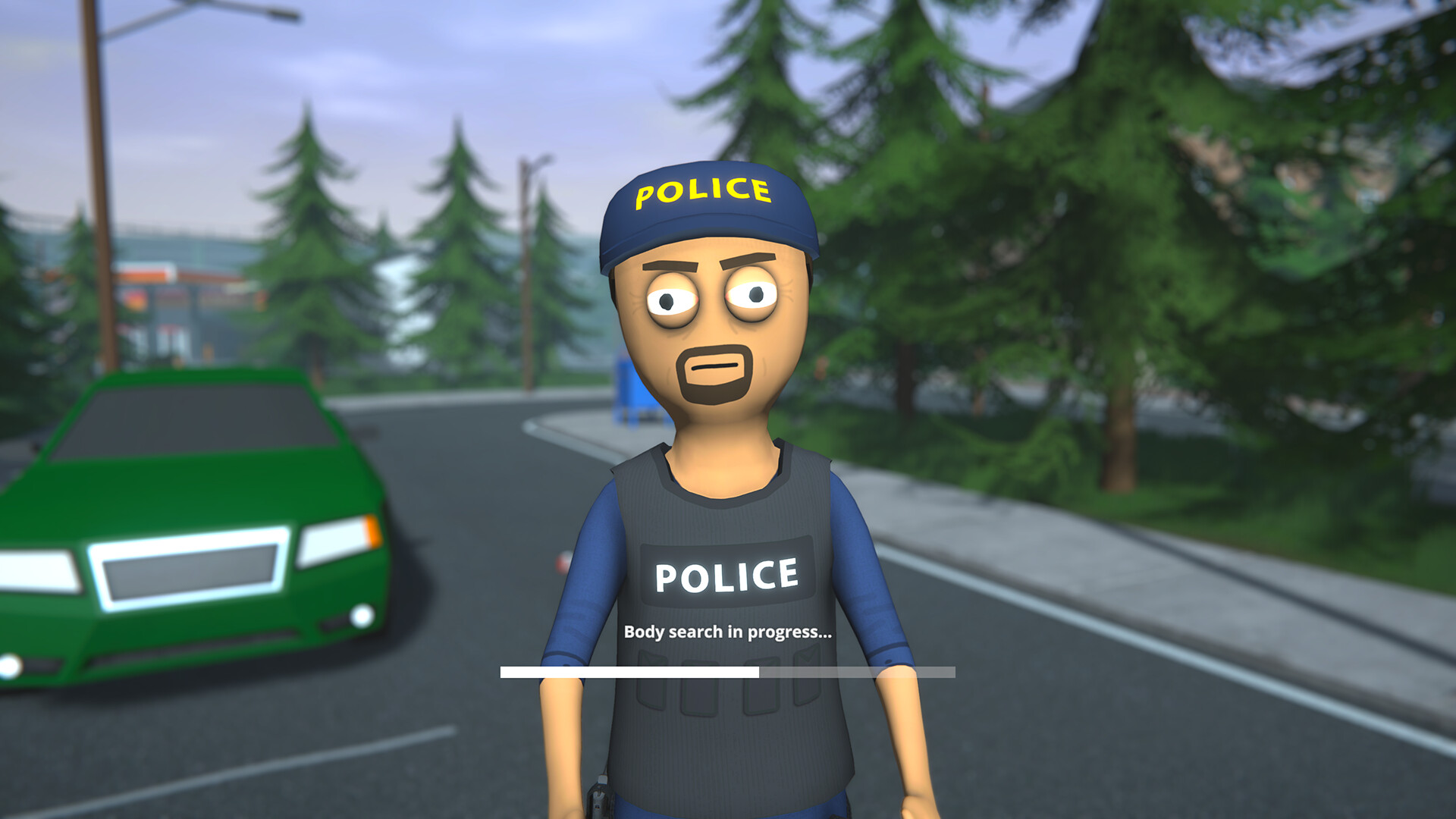Are you encountering the infinite loading screen in “Schedule I”? This problem might be caused by several factors, such as software conflicts, out-of-date drivers, or infected game files. The article will guide you to the possible causes and their respective solutions to assist you in fixing this issue.
“Schedule I” is a crime simulation game where players go on a path from a low-ranking drug dealer to possibly becoming a kingpin of an extensive drug empire. In the game, there is a series of activities such as the production and sale of different drugs, with each having its own production method. Players have to strategically manage their operations, starting from the purchase of ingredients to ensuring that the end product meets market requirements.
Without wasting further time, let’s check out how to fix the Schedule 1 Infinite Loading Screen Error.
How to Fix Schedule 1 Infinite Loading Screen Error?

There are several ways to fix the issue. We will explain them one by one. Keep reading till the end to find all the solutions.
Game Launch Options
Adjusting the game’s launch settings can sometimes bypass loading issues:
- Go to Steam and then to your Library.
- Right-click on “Schedule I” and select “Properties.”
- Under the “General” tab, locate “Launch Options.”
- Enter this command:
-windowed -noborder - Then start the game.
Clear Download Cache
A corrupted Steam cache can be the reason:
- Go to Steam Settings.
- Then to “Downloads.”
- Click on “Clear Download Cache.”
- Restart both Steam and the game.
Verify Integrity of Game Files
Corrupted or missing game files can be the reason as well:
- Go to Steam Library.
- Right-click on “Schedule I” and click on “Properties.”
- Under the “Installed Files” tab, you will find “Verify Integrity of Game Files.”
- Click on it and wait for Steam to verify all the files.
Update Graphics Drivers
Updating the graphics driver is very important for your system:
- Open your GPU manufacturer’s website (NVIDIA, AMD, or Intel).
- Download and install the latest drivers.
- Restart your computer.
Adjust Power Settings
Check out if you have the correct Power Settings:
- Type “power” in the Windows search bar.
- Click “Power and Sleep settings.”
- Click “Additional Power Settings” on the right.
- Click on “High Performance.”
Run the Game in Compatibility Mode
If “Schedule I” is not optimized for your current operating system:
- Go to “Schedule I” installation folder.
- Right-click on
ScheduleI.exeand then click on “Properties.” - Go to the “Compatibility” tab.
- Check “Run this program in compatibility mode for:” and select a previous version of Windows.
- Click “Apply” and “OK.”
- Restart the game.
Close Conflicting Background Applications
Background applications can interfere with game performance:
- Open Task Manager (Ctrl + Shift + Esc).
- Look for unnecessary background processes.
- Right-click and select “End Task.”
- Relaunch the game.
Increase RAM
If your system runs low on RAM, follow these steps:
- Go to Control Panel and then to “System.”
- Click “Advanced system settings.”
- Under the “Performance” section, click “Settings.”
- Go to the “Advanced” tab and click “Change” under “Virtual Memory.”
- Set Initial Size to 1.5x your RAM and Maximum Size to 3x your RAM.
- Click “OK” and restart your PC.
Disable Mods
Remove third-party mods by following these steps:
- Remove or disable any mods or add-ons you’ve installed.
- Restart the game.
Check Internet Connection and Firewall Settings
To fix network issues, follow these steps:
- Make sure you have a stable internet connection.
- Disable any VPN or proxy services.
If you are still facing the error, you can contact the developers anytime. However, if your issue got fixed, let us know which above-mentioned steps fixed it for you?