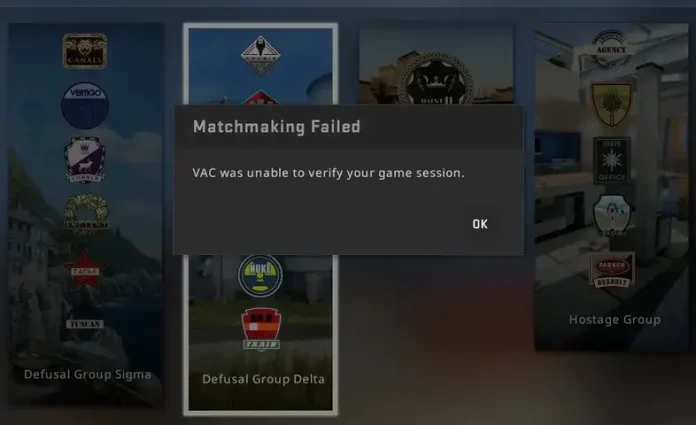Since the release of Counter-Strike 2, the ‘VAC Was Unable to Verify Your Game Session’ error has continued to haunt the CS2 player base time and again. While most CS2 players have encountered this infamous matchmaking error at least once, some report experiencing it repeatedly on specific occasions.
The ‘VAC Was Unable to Verify Your Game Session’ error is one of the most annoying issues that you can face when playing CS2. Not only does it completely prevent you from queuing in any official game mode, but it can also be extremely difficult to troubleshoot since there is no specific cause that triggers this problem.
If you’re facing the ‘VAC Was Unable to Verify Your Game Session’ error in CS2, and looking for ways to solve this problem, we have you covered.
How To Fix VAC Unable To Verify Game Session Error in CS2
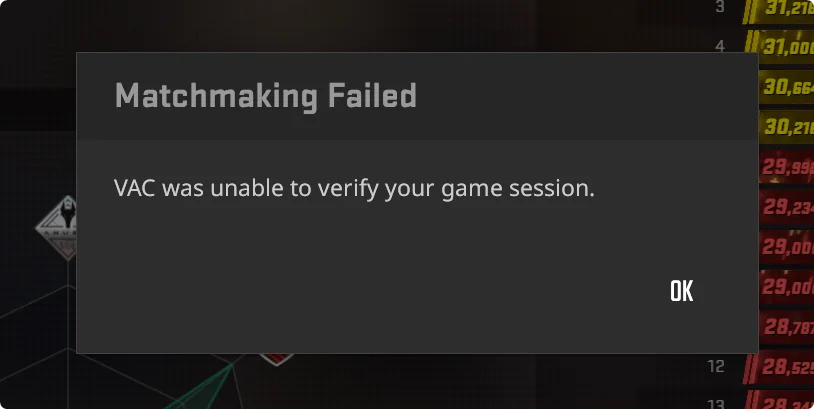
As mentioned earlier, the matchmaking failed CS2 error can be caused by various reasons, and it can often be difficult to pinpoint the exact cause. Luckily, this issue can be easily fixed by following a few simple steps.
- Close Background Apps: If you have any programs running in the background, the first thing you should do is close them, as VAC might be falsely flagging them as suspicious. Once done, relaunch CS2 and see if it fixes the problem.
- Restart Steam: Oftentimes, a simple Steam restart is enough to solve the VAC matchmaking error in CS2. Close CS2, exit out of Steam, then log back in and the issue should likely be resolved.
- Restart Your PC: If restarting Steam doesn’t solve the problem, the next step is to restart your PC. After restarting your PC, close any unwanted startup apps and try launching CS2 again.
- Verify Game Files: The VAC Was Unable to Verify Your Game Session’ error can also be caused if you have corrupted game files. To solve this problem, go to your Steam library, right-click CS2 > Properties > Installed Files, and click on ‘Verify Integrity of Game Files’. Wait for the verification process to finish and relaunch CS2.
- Reinstall CS2: If everything else fails, your best bet is to uninstall CS2 and reinstall a fresh copy of the game.
If you followed the aforementioned steps correctly, your CS2 matchmaking error should likely be fixed.