Despite nearly five years having passed since the initial release of Valorant in 2020, the competitive shooter is still not free from game-breaking bugs and various other forms of errors that can disrupt your gameplay experience. The Valorant “critical error has occurred” issue is one of the several problems that you can face when trying to play the Riot Games title.
Upon encountering the ‘critical error has occurred’ prompt in Valorant, you will immediately be booted out of your game, which can be extremely frustrating, especially if you’re in the middle of a competitive game. Luckily, in most cases, this critical system error isn’t the end of the world, as there are a bunch of solutions that you can adopt to fix this issue.
If you’re facing the ‘critical error has occurred’ message when playing Valorant, and looking for ways to fix the problem, you’re in the right place.
How To Fix Valorant Critical System Error
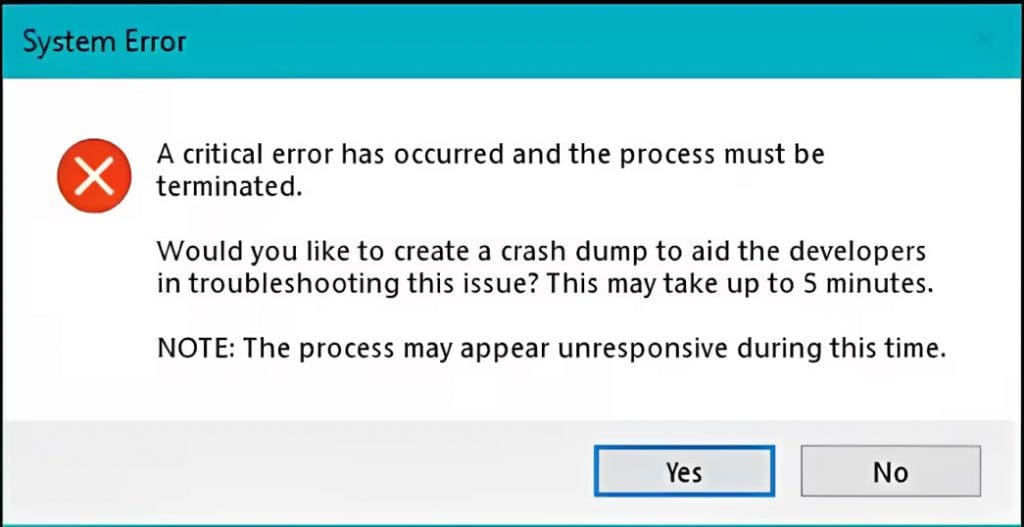
The critical system error in Valorant can be caused by a bunch of different reasons, including outdated drivers, third-party software running in the background, or problems with the VGC service. Most of these issues can be fixed by following a few simple steps.
If you encounter this error, your game will crash to desktop and a message will pop up on your screen, saying “A critical error has occurred and the process must be terminated. Would you like to create a crash dump to aid the developers in troubleshooting this issue? This may take up to 5 minutes. NOTE: The process may appear unresponsive during this time.”
You can choose to click ‘Yes’ to send a crash report to the devs, but that won’t be enough to solve the error.
To solve the critical system error in Valorant, you’ll have to follow these steps:
- Restart Your PC: As with most other Valorant errors, the first thing you should do when you encounter the critical system error is restart your PC. You’ll be surprised to find out how often a simple restart is enough to fix most Valorant error codes.
- Update Your Windows Drivers: Open your Windows search bar, and type ‘Check for Updates’. Once done, hit the ‘Check for Updates’ button and see if you have any pending updates. Download the new updates before restarting your PC.
- Update Graphics Drivers: Go to your NVIDIA/AMD App and download any driver updates that you may have for your graphics card.
- Disable Overclocking Software: Many Valorant players have reported encountering the critical system error when they have overclocking software running in the background. If you’re running an overclocking software like MSI Afterburner, close it and try restarting Valorant.
- Restart VGC Service: Restarting your VGC service is an effective fix for the critical error in Valorant. Here’s how you do it:
- Press the Win + R key on your keyboard to open the Run window.
- Type in ‘services.msc’ and hit enter..
- Find the “vgc” service from the list that pops up.
- Double-click on the service and go to ‘Properties.’
- Under the ‘General’ tab, go to the dropdown beside Startup type and select ‘Automatic (Delayed start).’
- Click ‘Start’.
- Hit ‘OK’ and exit.
Once the VGC service has been restarted, you should try launching Valorant and see if the error has been fixed.
If you’ve followed these steps correctly, your Valorant critical system error should have already been fixed. If the problem persists, you should try reaching out to Riot Support and let them know about your issue.


