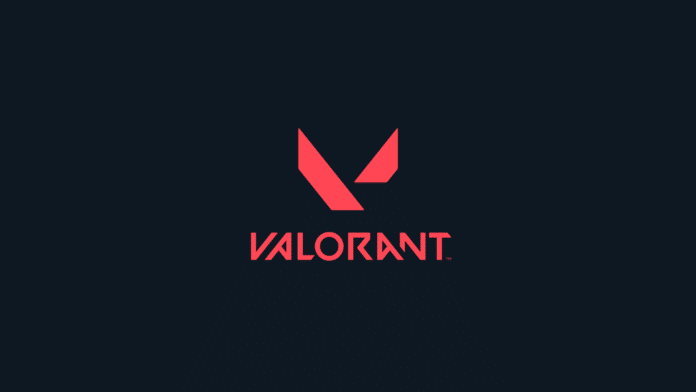Valorant is very well received by the gaming community right from its announced and closed beta testing. The game enjoyed fame in its very early stages and the developers quickly launched its global versions after a few months of testing. For a game that is newly built from scratch, there are bound to be some corners left unchecked. As a result, the Valorant Error Code 138 came out. Don’t worry. We have got your back. Keep reading to know how to fix the Valorant Error Code 138.
How to fix Valorant Error 138?
Uninstall Vanguard
Vanguard is the anti-cheat software provided by Riot for Valorant. Go to the Program and features section inside Control Panel. Then right-click on the Riot Vanguard and click on Remove. After that restart your PC.
Bcdedit Config
Open your Command Prompt as Administrator and run the following codes:
- bcdedit.exe /set {current} nx OptIn
- bcdedit.exe /set testsigning off
- bcdedit.exe /set nointegritychecks off
Note: If you get “The value is protected by Secure Boot policy and cannot be modified or deleted” message, go to your BIOS and turn off the Secure Boot option and rerun the commands.
Change Process Priority
- Press Ctrl + Shift + Esc to open Task Manager.
- Find Vanguard tray notification.
- Right-click on it and then on Go to details.
- There you have to set the priority to Normal.
- Restart Valorant.
Windows Compatibility Setting
- Right-click on the desktop icon of Valorant.
- Click on Properties.
- Then go to the Compatibility section.
- After that click on Run this program in compatibility mode.
- Select Windows 8.
- Once you are done, click on Run the game client as administrator and apply the settings.
Recommended | HOW TO FIX VALORANT ERROR CODE 59?