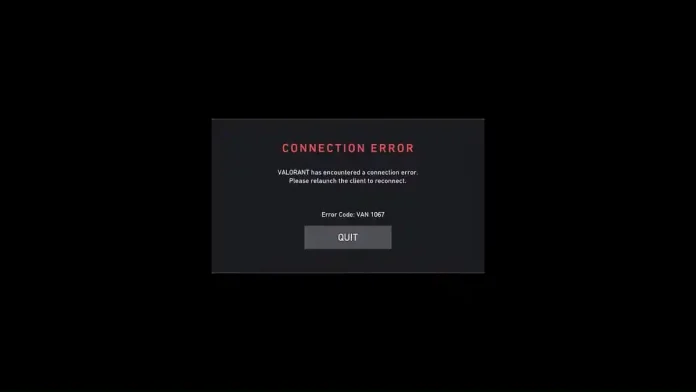The VAN 1067 error message is one of the most frustrating issues you can encounter when trying to play Valorant. It prevents you from logging into Valorant and can be exceptionally difficult to resolve, often persisting through system restarts and even reinstallations.
The error message behind the VAN 1067 error reads, “relaunch the client to reconnect.” However, in many cases, relaunching the client doesn’t help at all, and you’ll be greeted with the same message even after relaunching your Riot Client several times.
Luckily, the VAN 1067 error can be fixed in only a few minutes if you know what you’re doing. By following a few simple steps, you’ll be able to fix this error in no time and get back to enjoying Valorant with your friends.
If you’re encountering the VAN 1067 error while trying to launch Valorant, we have you covered. In this article, we take a look at everything you need to do to fix the VAN 1067 error in Valorant.
How To Fix VAN 1067 Error Code in Valorant
The VAN 1067 error in Valorant can be caused by a number of different reasons. While it can be difficult to pinpoint the reason why you’re getting the error, you can often fix it by following a series of solutions.
Below, we’ve listed all the steps you need to follow to fix the VAN 1067 error message in Valorant.
- Relaunch Valorant & Riot Client: In some cases, relaunching the Riot Client can be enough to fix this problem, which is why the first thing you need to do when you encounter this error is restarting your Riot Client.
- Restart Your PC: Restarting your PC is also worth a shot if relaunching the client doesn’t solve the problem.
- Update Windows: An outdated Windows might also cause the VAN 1067 error in Valorant. Check if there are any updates available for your Windows version, and download any updates that you are missing.
- Enable TPM 2.0: If you’re using Windows 11, a common cause of the VAN 1067 error in Valorant could be that your TPM is disabled. To solve this problem, follow these steps:
- Restart your PC
- Keep pressing ‘F2’ or ‘Delete’ during the boot till you enter BIOS.
- Once you see the menu, go to ‘Settings’.
- Head over to the Security tab, and find an option named ‘TPM’ or ‘Trusted Platform Module’.
- Change it to ‘Enabled’.
- Save and exit.
- Restart VGC Service: The VAN 1067 error can also occur if the VGC service on your PC stops working. To restart the VGC service, follow these steps:
- Press Win+R.
- In the window that opens, type ‘services.msc’ and hit enter.
- Find a service named ‘VGC’ and double-click.
- Go to the ‘General’ tab, find Service status, and click on Start.
- Hit ‘Apply’ to save the changes.
By following the aforementioned methods, you should have successfully solved the VAN 1067 error in Valorant. If the problem still persists, there’s a good chance that the game is undergoing maintenance or that there’s an issue with the Riot Games servers. You can check the Riot Games server status through its official website or via third-party sites like Down Detector.