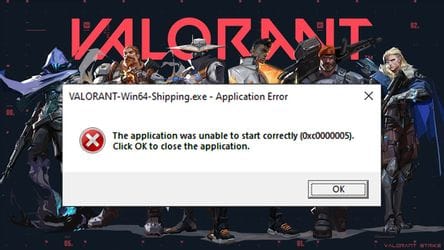Valorant’s latest 2.05 patch has been havoc for the players as the game gets errored upon launch and won’t let the latter play the same. The error code Valorant “Shipping Error 0xc0000005” is well known among the community but had been long gone until the 2.05 patch was inculcated within the game. Keep reading the article to know how to fix the Valorant Shipping Error 0x0000005.
After being a recurring trouble for the users, this has been finally acknowledged by Riot games and they said in a statement,
“We’re currently investigating a fix for this. One of the client updates is not playing nicely with some non-riot software on some players’ machines. We’re working to narrow it down and get a fix out as soon as possible.”
Though in the thread itself, it’s believed that, your PC components or Internet connection aren’t the criminals as the updated files are seemingly in due conflict with the user’s other files present on his system.
How to fix Valorant Shipping Error 0x0000005
Turn off Data Execution Prevention
Known as DEP, it is a security feature that can help prevent damage to your system from viruses and other security threat levels. Turning this off might work wonders for you until Riot comes up with a fix.
• Login as Administrator on your Windows.
• Open ‘ RUN’and enter sysdm.cpl, hit enter.
• Click ‘Advanced’ tab and then onto the ‘Settings’
• Click on Data Execution Protection (DEP) and select ‘Turn on DEP for all programs and services except those I select’
• After getting done with the above hit the ‘Add’ button and browse the files which are causing the issue. Select those .exe files and add them.
• Hit OK
• Now, restart the system along with your fingers crossed.
Disable your ANTIVIRUS
Sometimes it won’t be even your Windows Defender. ANTIVIRUS most of the time does bring in some trouble even though while guarding your PC against files or folders with unauthorized digital signatures. All you can do is, before launching the game, turn off your Antivirus and enable it back again once you’re done playing.
Run System File Checker
Search for some corrupted sectors within your system by getting help from System file checker.
• Search for Command Prompt and run it as Administrator
• Type sfc /scannow and hit Enter key
• Wait for the scan to finish. The corrupt files won’t be displayed as they would be automatically fixed in the process.
Also Read | Coach Slots Might Be Coming to Valorant in the Next Update