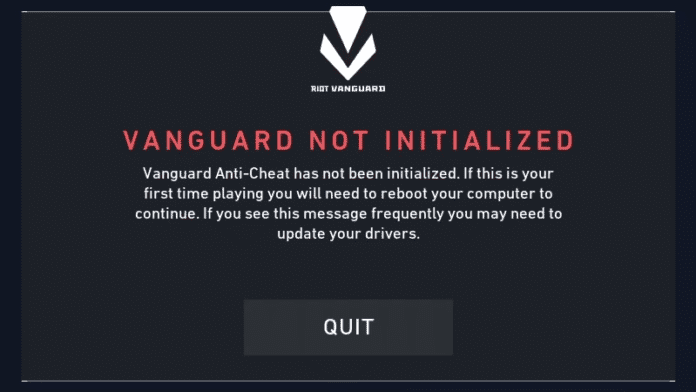Valorant players face a lot of annoying error codes frequently. The Valorant Vanguard Not Initialized Error Code 128 is one of those. Mostly this error code occurs when your OS or any other program is clashing with the Vanguard anti-cheat or VGC. Here are the fixes of Error Code 128.
Disable Windows Testing Mode
- Press Windows Key and X together.
- Open Command Prompt (Admin) or PowerShell (Admin).
- Run the following commands one after another:
- bcdedit -set TESTSIGNING OFF
- bcdedit -set NOINTEGRITYCHECKS OFF
- Launch Valorant.
- Click on Reboot Computer.
- Wait for your computer to reboot.
Set the VGC service to Automatic
- Press Windows Key and X together.
- Open Command Prompt (Admin).
- Run the following commands one after another:
- sc config vgc start= demand
- sc config vgk start= system
- Launch Valorant.
- Click on Reboot Computer.
- Once the computer reboot successfully, open Command Prompt (Admin) again and run the following commands:
- sc query vgc
- sc query vgk
- If it shows an error, then you have to uninstall and reinstall Valorant and Vanguard both.
- However, if it returns the service with VGC, then start Vanguard manually by running the following command:
- net start vgc
Repair Valorant
- Download and open Valorant installer.
- Go to Advance Options.
- Select the location path where Valorant is installed.
- Press on Install button.
- It will show repairing.
- Once it’s done, restart your computer.
Verify Drivers
- Press Windows + R to open Run.
- Run the sigverif command.
- The File Signature Verification window will pop up.
- Click on Start.
- Once the process is done, it will show any unsigned driver.
- Now you have to search the file on Google to know its origin and how to fix it.
Turn on Data Execution Prevention
- Press Windows + X and open Command Prompt (Admin).
- Run the following command:
- bcdedit.exe /set {current} nx OptIn
- Restart your computer.
Recommended | HOW TO FIX VALORANT ERROR CODE 59?