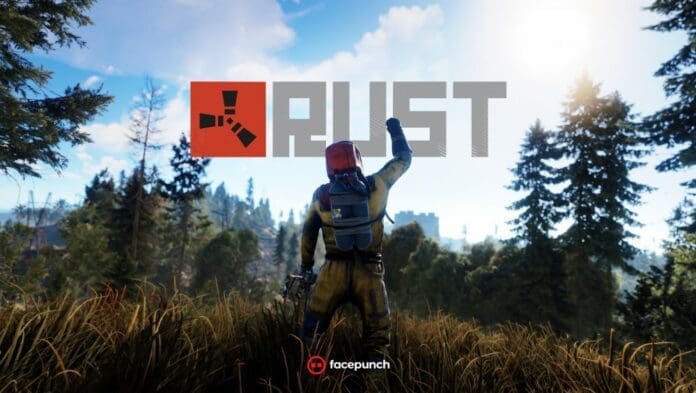You have to take care of your FPS in every multiplayer FPS game. The higher your FPS is, the more competitive advantage you get over your opponent. In this article, we are going to discuss how to improve your FPS in Rust.
Driver Update
Be it Nvidia or AMD, you always need to make sure that your graphics driver is updated to the latest version. Sometimes, a new driver update brings critical bug fixes along with performance improvement that will help you to get more FPS in Rust. To update your driver go to the official Nvidia or AMD website and download the latest driver.
Rust Graphics Settings
Here is our recommended in-game graphics setting for Rust:
- Graphics Quality: 0
- Shadow Quality: 1
- Shadows Cascades: No Cascades
- Max Shadow Lights: 1
- Water Quality: 1
- Water Reflections: 1
- World Reflections: 1
- Shader Level: 200 to 400
- Draw Distance: 1,300 to 2,000
- Shadow Distance: 200 to 400
- Anisotropic Filtering: 1
- Parallax Mapping: 0
- Grass Displacement: Off
Mesh Quality
Here is our recommended mesh quality for Rust:
- Particle Quality: 50 to 75
- Object Quality: 50 to 75
- Tree Quality: 50 to 75
- Max Tree Meshes: 50 to 75
- Terrain Quality: 50 to 75
- Grass Quality: 50 to 75
- Decor Quality: 50 to 75
Image Effects
Here is our recommended image effects for Rust:
- Anti-Aliasing: TSSAA
- Depth of Field: Off
- Ambient Occulsion: On
- High Quality Bloom: On
- Lens Dirt: On
- Motion Blur: On
- Sun Shafts: On
- Sharpen: On
- Vignetting: On
Also Read | CSGO Devs Decline Fans’ Demands for Fortnite Dance Emotes