With Bad Guitar Studio’s newest hero shooter FragPunk rapidly gaining traction, players from throughout the globe have tuned into the title to indulge in the fast-paced competitive action.
In a tactical shooter like FragPunk, having good performance is crucial to winning duels. Playing the game on a low FPS will not only worsen your gameplay experience, but it will also make aiming much more difficult for you.
Luckily, the requirements for playing FragPunk aren’t that high, and you can get a decent FPS count even on low-end computers if you assign the right video settings.
In this article, we take a look at everything you need to know about how to increase FPS in FragPunk.
How To Increase FragPunk FPS
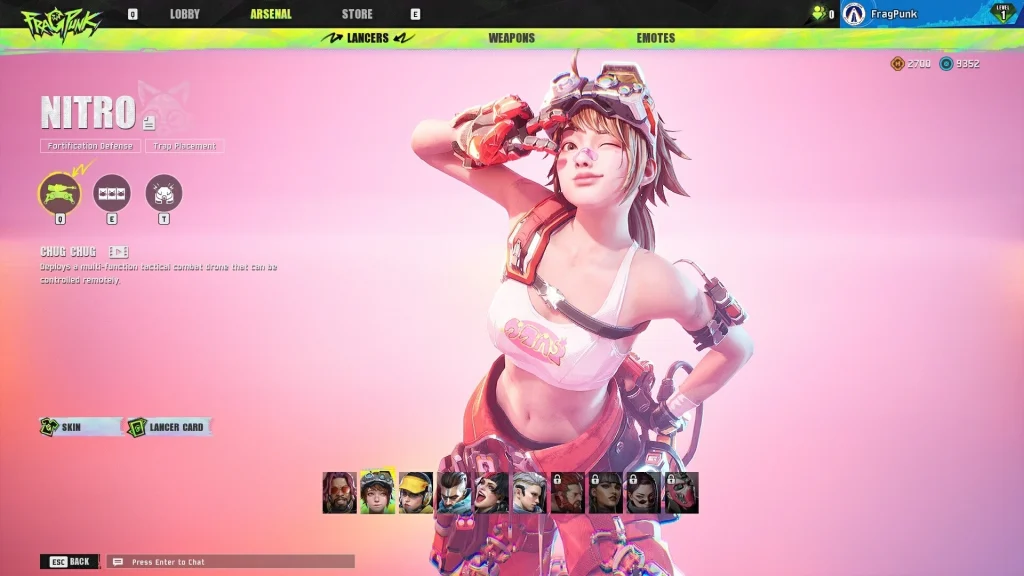
If you’re encountering a low FPS count in FragPunk, the first thing you need to do is adjust your video settings. Having the right graphics settings will enable you to boost your FPS while simultaneously reducing your lag and eliminating jitters.
Let’s take a look at the best FragPunk graphics settings that you can use for maximum FPS.
Best FragPunk Video Settings To Improve Performance
Launch FragPunk and go to the video settings menu by pressing the ‘Esc’ key on your keyboard and clicking ‘Settings’. Once there, use the following video settings to get the maximum FPS:
- Display Mode: Fullscreen
- Aspect Ratio: Preference*
- Display Resolution: Preference*
[*Lower resolutions will give you more FPS, but at a noticeable loss of visual quality]
- FOV: Preference [Lower FOVs will give you more FPS]
- Filter: Default
- Post Processing Intensity: Normal
- Menu Frame Rate Limit: 60
- Gameplay Frame Rate Limit: Unlimited
- Out of Focus Framerate Limit: 30
- Brightness: 1
- Sharpness: 1.5
- VSync: Off
- Anti-tearing: Off
- Graphics API: DirectX 11
- Nvidia DLSS Frame Generation: Off
- SSGI: Off
- Nvidia Reflex Low Delay: On
- Nvidia Reflex Latency Marker: Off
- Physical Fragments Performance: Off
- Destruction Physics Performance: Off
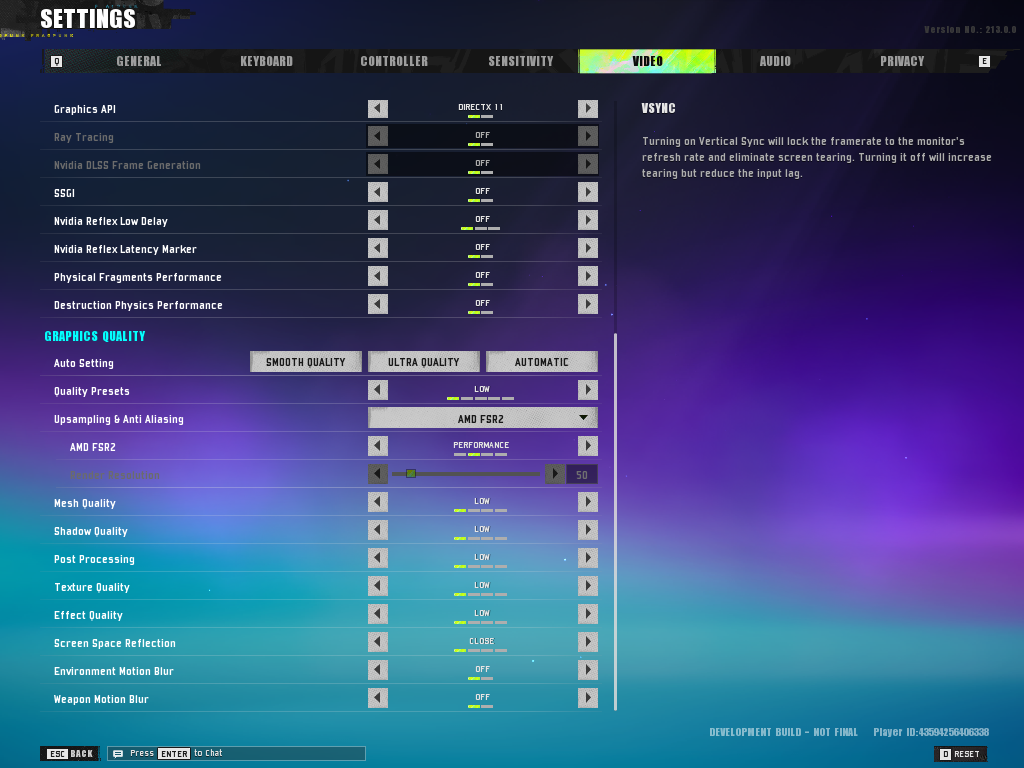
Graphics Quality
- Quality Presets: Custom
- Upsampling & Anti Aliasing: AMD FSR2 (Performance)
- Mesh Quality: Low
- Shadow Quality: Low
- Post Processing: Low
- Texture Quality: Low
- Effect Quality: Low
- Screen Space Reflections: Close
- Environment Motion Blur: Off
- Weapon Motion Blur: Off
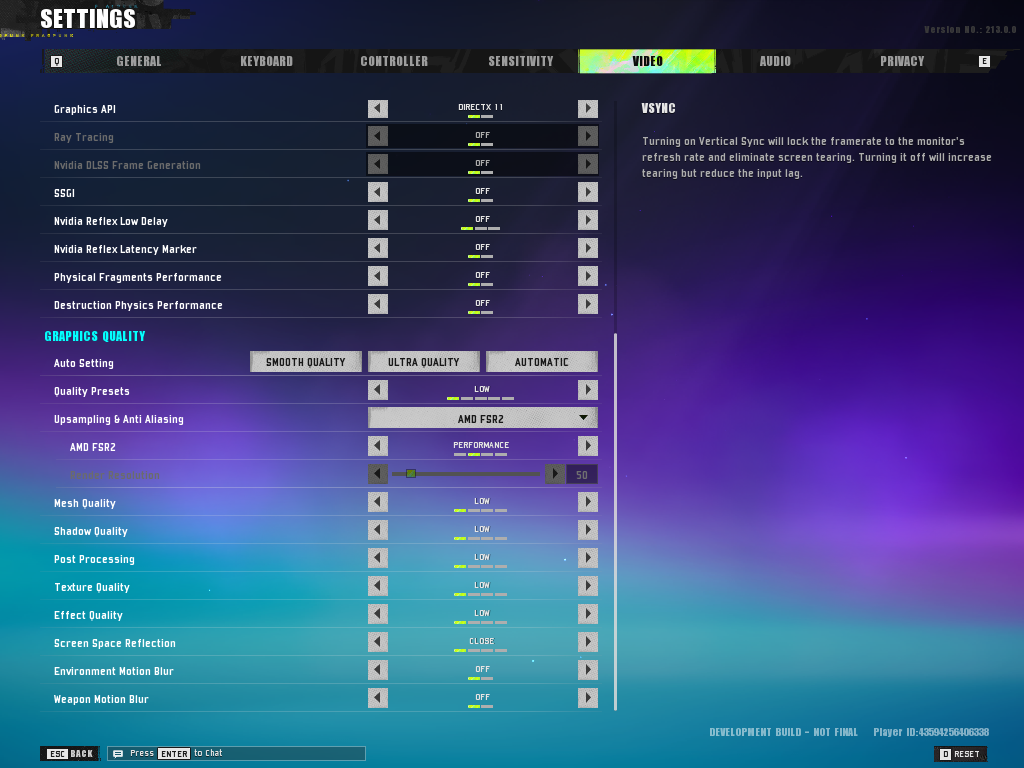
After copying these settings, you should see a significant boost in your FPS while playing FragPunk, allowing you to play the game smoothly even on a low-end PC.
Note that FragPunk is still in its closed beta phase, and the overall performance is expected to improve at the time of the game’s official launch.


