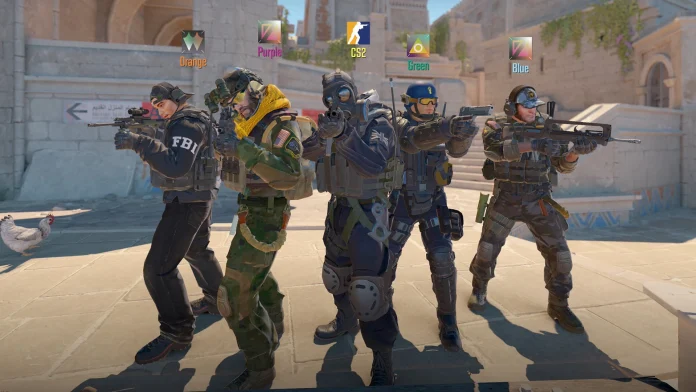While Counter-Strike 2 is certainly a great competitive experience for solo players, the enjoyment is further elevated when shared with friends. However, the Premier grind in CS2 can often get tedious, especially when you’re on a losing spree. During such moments, unwinding with friends in a custom game can provide a welcome respite, alleviating the pressure and rejuvenating the gaming experience.
Playing workshop maps with friends back in the CS:GO days was simple – you launch your game, invite your friends to the lobby, select a map, and just hop into the game. However, with the upgrade to Counter-Strike 2, playing workshop maps with friends got a lot more complicated.
If you’re finding yourself unable to play workshop maps with your friends in CS2, then we’ve got you covered. In this article, we’ll take a look at how you can download any custom map that you want and play it with your friends in Counter-Strike 2.
How To Play Workshop Maps in CS2
To play workshop maps in CS2, head over to the Steam Community Workshop and download the map you want to play. Once you’ve subscribed to the map you want, follow these steps:
- Launch Counter-Strike 2.
- Go to Play > Workshop Maps.
- Select the map you want to play.
- Start the game.
By following these steps, you’ll be able to play workshop maps in CS2. However, if you’re looking to play with your friends, you’ll have to follow a few additional steps first.
How To Play Workshop Map With Friends in CS2
To play workshop maps with your friends in CS2, you will have to enable port forwarding first. To do so, follow these steps:
- Right-click on “CS2” in your Steam library.
- Choose “Browse Local Files”
- Create a shortcut for the CS2 executable file found in the win64 folder.
- Right-click the shortcut.
- Select “Properties”
- In the “Target” field, add the following text at the end without the quotation marks:
‘-dedicated -usercon +game_type 0 +game_mode 1 +map de_inferno -dev’Now you have successfully set up your CS2 shortcut to act as a dedicated server on your PC. Next, you have to configure your router settings.
- Open Command Prompt (CMD) and type “ipconfig.”
- Find the Default Gateway under the Ethernet Adapter and use that address to access your router settings.
- Forward port 27015 for both TCP and UDP.
That’s it, now you can launch your server and your friends will be able to join you. You can do so by launching the shortcut you created.
To join the game, your friends will have to launch CS2, open the developers console, and type “connect localhost:27015”, where “localhost” is replaced with your IP address.
If this seems overwhelming to you, you can also try out third-party softwares like Radmin or Hamachi to play workshop maps with your friends in CS2.
That’s everything you need to know about playing CS2 workshop maps with friends. For further details on the topic feel free to check out this guide made by Steam user ‘SillyMong’.