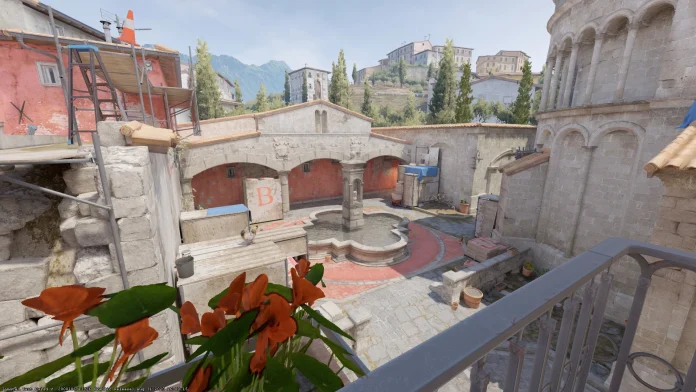Every frame counts in competitive gaming. Counter-Strike 2 (CS2), the latest iteration of the iconic shooter series, is no exception. Players are always finding ways to increase Frames Per Second (FPS). You first need to check how many FPS you are getting right now.
Here’s a detailed guide on how to display and understand FPS in CS2.
How to Show FPS in CS2?
For those transitioning from CSGO to CS2, the process remains familiar. Here is how to show your FPS in CS2:
- Navigate to the game’s settings menu.
- Ensure the Console is enabled.
- Access the Console, typically by pressing the Tilde (~) button.
- Enter the command
[cl_showfps 1]. - Press Enter
- Post-command, an FPS count will appear on your screen, indicating the game’s current frame rate.
This FPS counter is a valuable tool, allowing players to gauge the game’s performance in real-time and adjust settings accordingly.
FPS, or Frames Per Second, represents the number of frames your computer can render and display every second while the game is active. A higher FPS count translates to smoother gameplay, which can be crucial in fast-paced games like CS2.
In competitive scenarios, a consistent and high FPS can mean the difference between victory and defeat.
How to Hide FPS in CS2?
If, for any reason, you wish to hide the FPS counter, the process is straightforward:
- Access the Console.
- Input the command
[cl_showfps 0].
While the counter is minimalistic and non-intrusive, some players prefer a clutter-free screen. However, keeping an eye on your FPS while playing competitive games is always advisable.
Stay updated with the latest news in gaming and esports by signing up for early access to TalkEsport’s Mobile App. Follow us on Twitter and Google News to ensure you never miss the exciting updates.