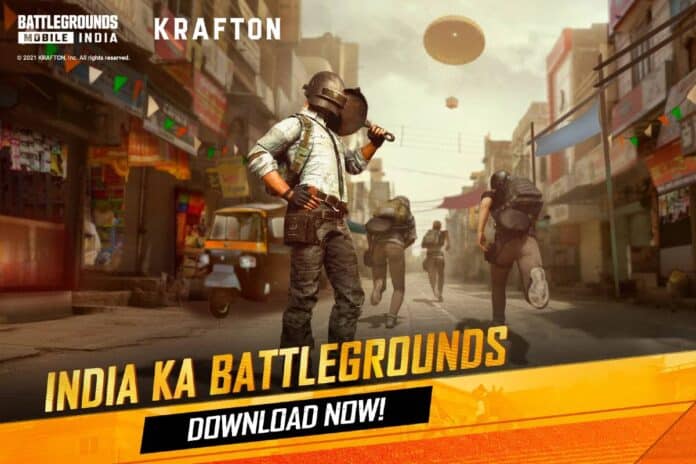Krafton Inc. has released the early access to Battlegrounds Mobile India for the country where selective players can gain access to the game on a first come first serve basis.
Many slots are being opened on a regular basis and players can enroll in the testing phase to enter the process. The old PUBG Mobile accounts are being migrated to Battlegrounds Mobile India and here are all the details about this transfer.
PUBG Mobile was a big hit in India and many players in the country had invested heavily in this game. The value of skins and other cosmetic items, UC and more ranged in a few thousand dollars for many and hence, one of the most important questions was “Will players get their old accounts back.” The answer is clear now as Krafton has added a data migration process through which, the entire data of old accounts is being transferred to the database of Battlegrounds Mobile India.
This transfer mainly includes character details, the inventory, and other information linked to each in-game ID but few exemptions are made as well. The data transfer is unevenly distributed but the developers have provided complete information on what is being transferred and what is neglected.
Players can use their Facebook or Twitter ID which was linked to PUBG Mobile to get their old accounts back in Battlegrounds Mobile India. They need to create a new account first and then accept the data migration prompt which enables all the transfers.
Here is a detailed list on all the features transferred by Krafton to Battlegrounds Mobile India:
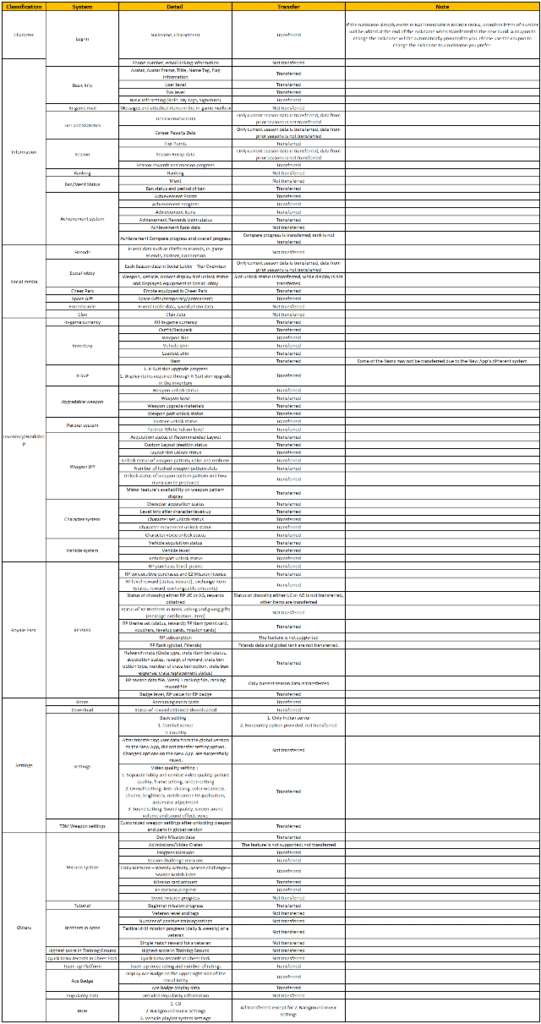
Things like in-game friends, social circles, and clans are not transferred. Old rank information and the settings like sensitivity and HUD which were saved on the cloud are non-transferable as well. You can check all the sections included above to get detailed information.
How to do the data transfer?
- Agree to the Privacy Policy and Terms of Service that are shown when you first log into the game.
- A new character is created.
- When the pop-up appears asking if you want to proceed with the data transfer, select ‘Agree’.
- After selecting ‘Agree’, another window will appear and you can select from which SNS account in the Prior App you want to use to transfer data to the new account in the New App.
- Once again, there will be a window asking if you want to transfer the data from the Prior App SNS account, and you should select ‘Agree’.
- If you have selected the wrong SNS account by mistake, you can add or modify the linked account later from the settings within the game > basic menu. (allowed to link up to 2 SNS accounts at once)
- A message indicating that the data from the Prior App SNS account has been successfully transferred to the new account in the New App should pop up if the data transfer was a success.
Also Read | BGMI EARLY ACCESS DOWNLOAD LINK FOR ANDROID DEVICES