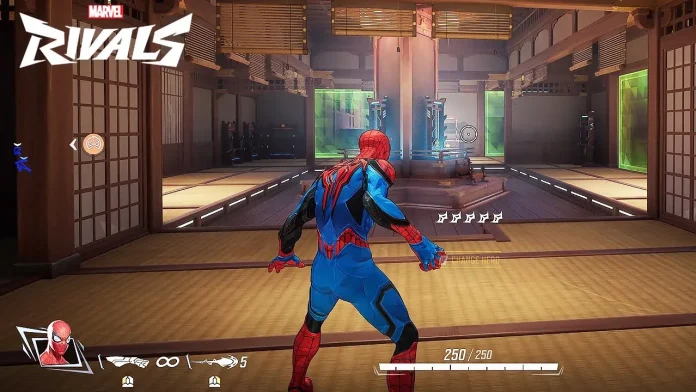Marvel Rivals players have discovered an alternative way to disable mouse acceleration, a feature that disrupts aiming and precision. Despite its absence in the in-game settings, a workaround exists to permanently turn it off.
Why Mouse Acceleration Affects Gameplay
By default, mouse acceleration is enabled in Marvel Rivals, causing inconsistent mouse movements. This disrupts muscle memory and makes it hard to adjust sensitivity settings, especially for players transitioning from games like Overwatch, VALORANT, or Counter-Strike 2, where this setting is disabled.
Players seeking to improve aim in Marvel Rivals struggle to find a balance with this default setting, as the mouse’s movement speed varies based on how quickly you move it.
How to Disable Mouse Acceleration in Marvel Rivals
To permanently turn off mouse acceleration, players need to edit the game’s configuration file. Follow these steps:
- Open the Windows Folder and navigate to:
C:\Users\[your username]\appdata\local\marvel\saved\config\windows
Replace[your username]with your actual Windows username. - Find the file named GameUserSettings, right-click it, and select Open with Notepad.
- Add the following lines at the bottom of the file:iniCopy code
[/Script/Engine.InputSettings] bEnableMouseSmoothing=False bViewAccelerationEnabled=False - Save the file and restart Marvel Rivals.
This method ensures that mouse acceleration is turned off every time you play the game.
Is It Safe to Edit the Game Settings File?
While no players have reported being banned for using this tweak, Marvel Rivals developers have yet to clarify if editing the configuration file violates the game’s rules. Since it does not provide an unfair advantage or exploit the game mechanics, it is generally considered safe.
Players are hopeful that NetEase Games, the developers of Marvel Rivals, will eventually allow users to toggle off mouse acceleration directly from the in-game settings menu.
Disabling mouse acceleration through the configuration file is currently the only way to improve aiming precision and maintain consistent sensitivity in Marvel Rivals. Until an official option is added, this workaround remains essential for players who want optimal control.
If you want to boost FPS in Marvel Rivals, be sure to check out our detailed guide.