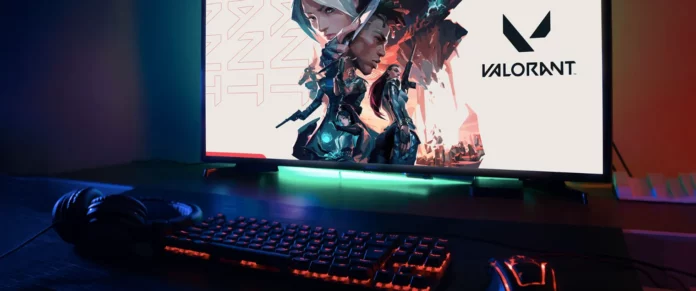VALORANT has a vibrant player community, with millions of tactical shooter fans around the world. The game is fast-paced and highly competitive, and the intensity ramps up significantly as you climb the ranks.
While the fierce nature of the game keeps many players hooked, its complexities can easily overwhelm, leaving some in need of a break. So, whether you’re facing a frustrating losing streak or just want to take a step back and “connect with nature,” we understand if you’re considering uninstalling.
Well, if you’re reading this, it’s likely you’ve tried to uninstall VALORANT but ran into issues like an error message, a grayed-out uninstall button, or even no uninstall option at all. This guide will help you successfully remove the game so you can breathe a sigh of relief.
Here’s how to uninstall Valorant on PC
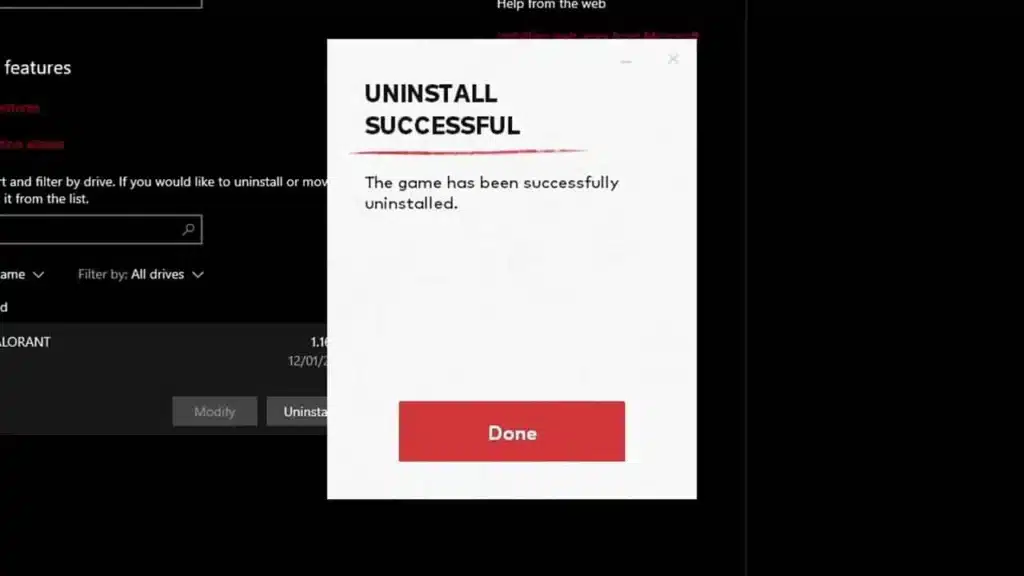
The basic steps are quite simple:
- Open the Settings app and go to Apps > Installed Apps.
- Find VALORANT and click on the three dots next to it.
- Choose Uninstall.
Alternatively, you can uninstall it through the Control Panel’s “Add or remove programs” section.
If you’re having trouble uninstalling VALORANT on your PC due to error messages or missing options, here’s what you can do:
Exit Riot’s PC client
The Riot Client app usually starts up automatically when you turn on your PC. Even if you close the window, the app might still be running in the background, causing errors when you try to uninstall VALORANT. To fix this, you’ll need to close it from the System Tray—just follow these steps:
To uninstall VALORANT, follow these steps:
- Open the System Tray (the upward arrow) located in the right corner of the taskbar.
- Right-click on the Riot Client icon.
- Select Exit.
- Now, check your Apps list on the PC and try uninstalling VALORANT again. It should work this time.
Well, you can also disable or Uninstall Riot Vanguard
To deactivate Riot Vanguard, do the following:
- Open the System Tray (the upward arrow) in the right corner of the taskbar.
- Find the Riot Vanguard icon and right-click on it.
- Choose Exit Vanguard. A confirmation dialog may pop up; click “Yes.”
Make sure to exit the Vanguard anti-cheat first. Now, attempt to uninstall VALORANT again. If that doesn’t work, remove Riot Vanguard from the Apps list and try once more.
Finally, try restarting your pc to ensure all files are deleted
After uninstalling the game, restart your PC and do a final check to ensure no game-related files remain. Open File Explorer and type “C:Riot Games” to access the Riot Games directory on your system. If any folders are still there, you can delete them.
Well if you still are unclear about how to uninstall Valorant, we’re sorry but the only option left is to drag “My Computer” into the recycle bin and hope god helps you. Jokes aside, for more such guides stay tuned to Talkesport.