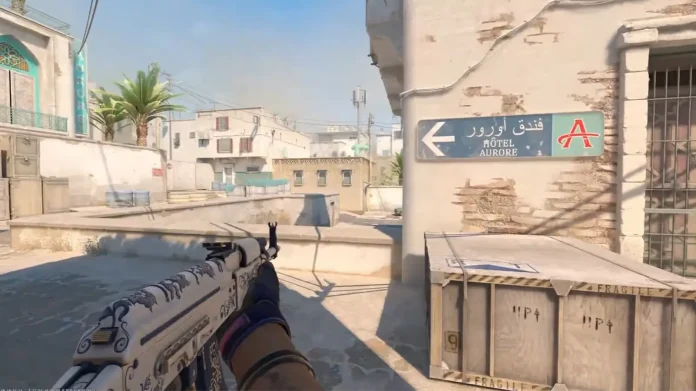With the official launch of Counter-Strike 2 in September 2023, many avid fans of the shooter were left disappointed due to the lack of customization that was available in the game compared to CS:GO. The absence of left-handed viewmodels and bob commands caused an uproar within the community, with players expressing their frustration and disappointment across various online forums and social media platforms. Many players had hoped for an enhanced level of personalization and control over their Counter-Strike experience with the engine upgrade, only to find themselves limited by the constraints of the new release.
The recent April 25th CS2 update has addressed these issues, as it has brought with it a bunch of quality of life changes to the game that enables players to further customize their viewmodels and even assign a hotkey to change viewmodel sides at any point in-game.
Ready to find out how to use the newly added left-hand viewmodel in CS2? Look no further.
How To Use Left-Handed Models in CS2
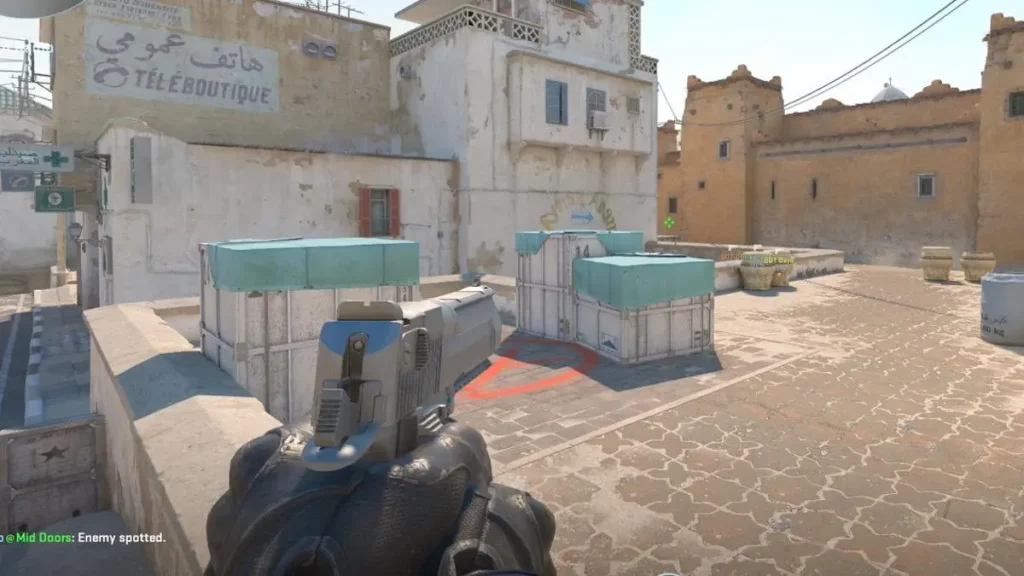
Previously, CS:GO players were able to type ‘cl_righthand 0’ in the console to use the left-handed viewmodel and change the value to ‘1’ to set the viewmodel to right-hand.
However, with the new update, Valve seems to have switched the viewmodel commands up in CS2 while also implementing a much easier way to change in-game viewmodels on the go when playing a competitive game.
Without further ado, let’s take a look at how you can change your viewmodel in CS2 using the game’s developers console:
- Launch CS2.
- Open the developers console by pressing the tilde (~) key on your keyboard.
- Type in ‘Switchhands’.
- Close the console.
By following these commands, you can seamlessly switch your Counter-Strike 2 viewmodel to the left-hand position. To switch your viewmodel back to the right-hand position, simply paste the same command in the console once more.
How To Change CS2 Viewmodel Without Using Console
Players can also change their CS2 viewmodel from the in-game settings menu by following these steps:
- Launch CS2.
- Head to the settings menu.
- Scroll down to the item section of the menu.
- Find the “Preferred Viewmodel Left/Right Handedness” and set it as per your liking.
Under the preferred viewmodel, there’s also an option to assign a hotkey for instantaneous viewmodel changes during gameplay, which can be useful when you’re looking to switch your hands on the go.