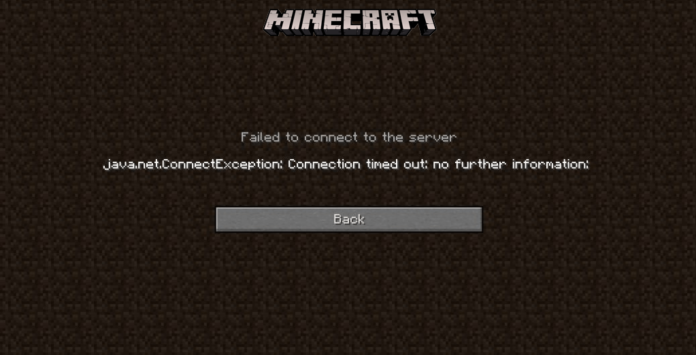Ah, Minecraft. A world of endless possibilities, where you can build, explore, and… spend hours trying to fix a server connection timed-out error? Well, that’s not quite the adventure you signed up for, is it? But don’t worry, we’ve got your back.
Here’s a simple, professional, and slightly humorous guide to help you get back to your pixelated paradise in no time.
How to Fix Minecraft Server Connection Timed Out Error?
Step 1: Check the Server Status
Before you start panicking and tearing your hair out, let’s start with the basics. It’s possible that the server you’re trying to connect to is having a bad day. So, the first thing you should do is check the server status. You can do this by connecting to a test server like test.prisonfun.com. If you can connect to this server, then your game is fine, and you can breathe a sigh of relief. If not, well, let’s move on to the next step.
Step 2: Reset Network Configurations
Sometimes, your IP address might get blacklisted by some servers. Maybe you broke some rules, or maybe it was an accident. Either way, resetting your network settings to get a fresh IP address might just do the trick. It’s like getting a new identity but for your network. If this doesn’t work, don’t lose hope. We’re just getting started.
Step 3: Allow Minecraft Through Your Firewall
Your computer’s firewall might be the overprotective parent that’s not letting Minecraft go out and play. If this is the case, you’ll need to allow Minecraft through your firewall. It’s like convincing your parents to let you go to that concert they’re so skeptical about. Once you’ve done this, try connecting to the test server again. If you’re still having trouble, it’s time to move on to the next step.
Step 4: Forward the Port in Your Firewall
When playing Minecraft, your computer needs to keep port 25565 open. If other applications are hogging this port, Minecraft might not be able to connect to the server. It’s like trying to get through a crowded hallway. By forwarding the port on your firewall, you can clear the way for Minecraft. If this doesn’t work, don’t worry. We still have a few tricks up our sleeve.
Step 5: Use a VPN
Sometimes, your internet service provider might be the party pooper that’s blocking some IP addresses and websites. If this is the case, you can use a VPN to get around these restrictions. It’s like sneaking out of the house when your parents have grounded you. Once you’ve set up a VPN, try connecting to the test server again. If you’re still having trouble, there’s one more thing you can try.
Step 6: Change Minecraft Version or Reinstall
This might seem like a drastic measure, but sometimes, an update might cause some issues. If this is the case, you can try going back to an earlier version of the game or reinstalling it. It’s like going back in time to fix a mistake or starting over with a clean slate.
Stay updated with the latest news in gaming and esports by signing up for early access to TalkEsport’s Mobile App. Follow us on Twitter and Google News to ensure you never miss the exciting updates.