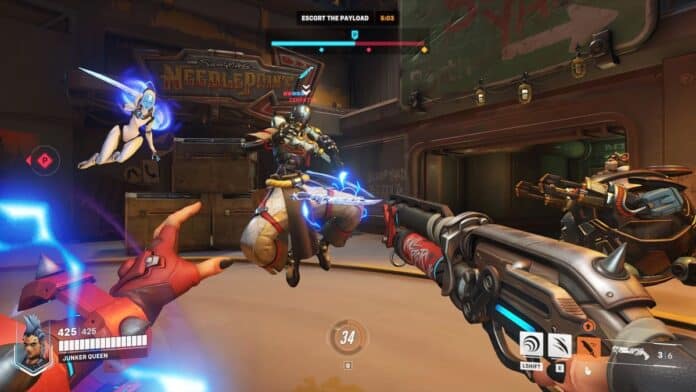Effective communication is a vital component in any online multiplayer shooter game with team-based gameplay, and Overwatch 2 is no exception.
The game emphasizes the use of Voice Chat, allowing players to make quick and decisive decisions during gameplay. Whether it’s calling for a teammate to switch to a Tank role or requesting a heal, clear communication is crucial for success.
If you’re new to Overwatch 2 or online shooters in general, setting up Voice Chat may not be immediately obvious.
To help, we’ve outlined the simple steps to follow to get you and your team locked into a party and using Voice Chat:
Steps to join Voice Chat in Overwatch 2:
- Start up Overwatch 2 and go to the game’s main multiplayer menu.
- Navigate to the Settings option.
- In the Settings menu, select the Sound option.
- In the Sound menu, select the Voice Chat option under the General sub-menu.
- Change the settings for Group Voice Chat, Team Voice Chat, and Match Voice Chat to Auto Join to automatically join Voice Chats without invites.
- Alternatively, you can set the options to simply “On” and choose which options to apply this setting too.