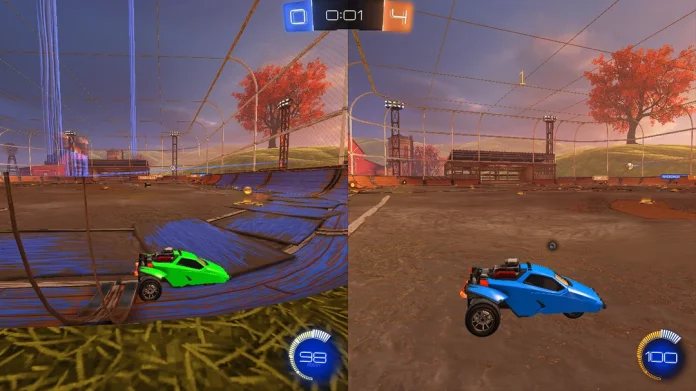Imagine a world where you could get your friends at your place and play Rocket League with them side by side. To do this, you would need to enable split screen within Rocket League on PC and consoles.
What’s Rocket League Split Screen?
Well, Rocket League is a mashup between monster trucks and football (or soccer depending on where you’re from) where vehicles are the players in a 3-dimensional environmental stadium and have to score goals against other player’s cars!
The game was first released for Microsoft Windows and PS4 in 2015 by Psyonix. Very soon, the game got ported to the Xbox One and Nintendo Switch.
The game has 8 players on each side and has rocket-powered vehicles that have to be used to play soccer. So, the game does have single-player and multiplayer modes available that can be played online and offline – locally, which is where Split screen comes into play.
If you invite your friends to your place physically, you want to be able to play the game with them on the same console. This is where split screen enables an experience where the display you are playing on is split into two halves where one would be controlled by Player 1 and the other by Player 2. In this instance, Rocket League split screens support up to 4 players, meaning 3 of your friends including you can play the game simultaneously!
So, the next question is-
How to Activate the Split Screen Mode on Rocket League for Xbox?
- Connect all controllers.
- Log in with Player 2’s Xbox or guest account. Please note that guest accounts are limited to offline play.
- Launch Rocket League and while in the Main Menu.
- Player 2 presses the Menu button on the controller to join the party.
- Player 2 will then join the party and you can play any Offline or Online mode together
How to Activate Split Screen Mode on Rocket League for PlayStation
- Start your PlayStation.
- Launch Rocket League with your main controller.
- Press the PlayStation button with your second controller.
- Using the second controller, select either one of the following:
- Either Get Started
- Or Sign In and Play
- Or choose Quick Play (where no PlayStation account is needed).
- Once you have signed in, you will return to the game’s Main Menu.
- Press Settings on the second controller.
- Player 2 should now appear in the game lobby.
- Player 1 can then choose the Playlist for both players to play in.
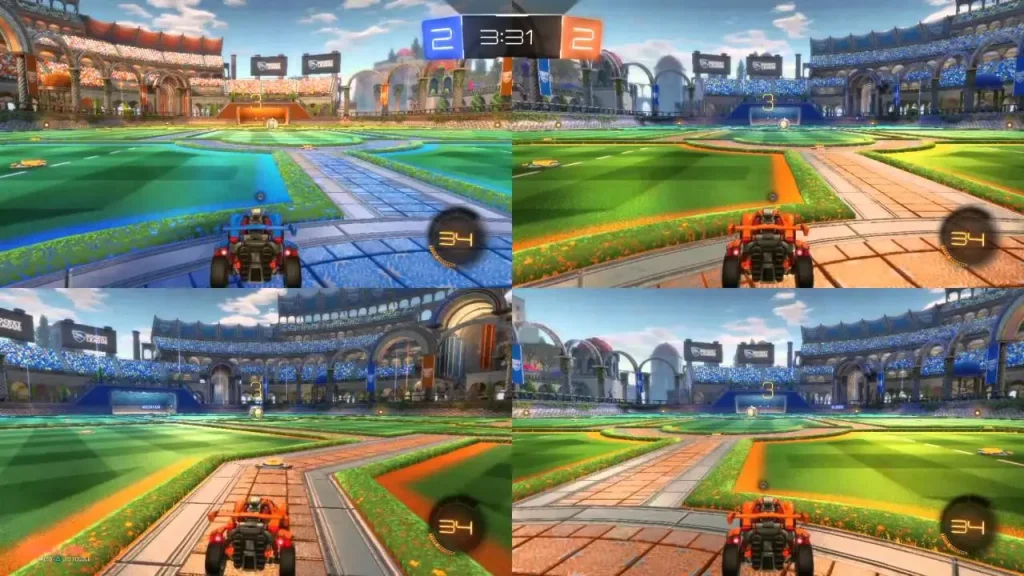
If you are someone who plays the game on Nintendo Switch, we’ve got you covered!
How to Activate Rocket League’s Split Screen on the Nintendo Switch
Interestingly, unlike the PS4 and the Xbox One, the second-player functionality is much simpler on the Nintendo Switch. Once the other player joins, the game automatically lets you play any offline or online mode
- Start Rocket League on your Switch.
- The Player 2 presses the Minus Button (-) on his Joy-Con and then logs in to his Nintendo account or selects Skip to use a temporary local profile.
- Both of you confirm your controller by pressing down the SL and SR buttons at the same time.
- If you have 2 controllers (Joy-Con and Pro), please refer to the following steps:
- Start Rocket League on your Switch.
- The Player 2 presses the Plus Button (+) on his Joy-Con or Pro Controller and then logs in to his Nintendo account or selects Skip to use a temporary local profile.
- Both of you confirm your controller by pressing down the L and R buttons at the same time.
How to Activate Split Screen Mode in Rocket League on Steam
There is a knack here. Unfortunately, multiple “Keyboard & mice” combo is something that Windows doesn’t support, let alone Rocket League being able to do it. Hence to set up split screen in Rocket League, you would need two controllers to get started.
- Connect all the controllers and launch Rocket League.
- In the Main Menu, the Player 2 needs to press: Options button (when using DualShock 4 Controller); Menu button (when using Xbox One Controller); Start button (when using Steam Controller).
- The Player 2 will then join the party and you can play any Offline or Online mode together.
If you found this piece on how to get split screen mode enabled in Rocket League useful, do leave us a follow on Instagram & stay tuned to this space for more!