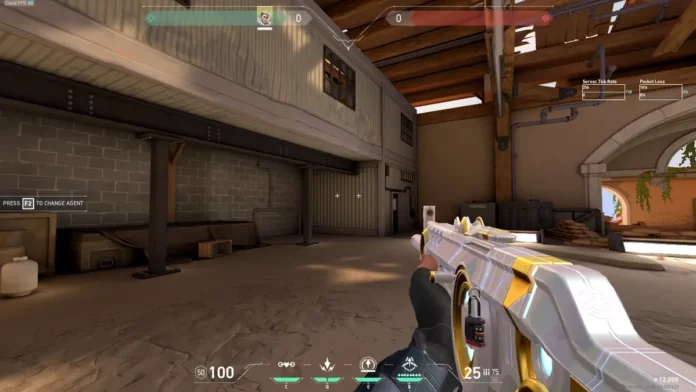Finding the perfect crosshair isn’t a one-time activity, but a cumulative effort of multiple instances, trying to find the one that just hits the sweet spot. But, getting this configured on the console, is a process no different than the one on the PC. Considering that Valorant just launched on Xbox and PS5, a lot of players are scrambling to find a reliable crosshair that helps them win gunfights.
Don’t worry consol-ers, we’ve got you covered. Here is a list of the best crosshair codes that you can configure within the Valorant console.
Best Valorant console crosshair codes (Xbox & PS5 Edition)
Although the Valorant default crosshair collections have a large, clunky design more suitable for players who want to have fun, for an aspiring player who wants to be better, you should use one of the following crosshairs.
Crosshair Code 1
Code: 0;s;1;P;c;5;h;0;m;1;0l;4;0o;2;0a;1;0f;0;1b;0
Color: Aqua
Outlines: Off
Outline Opacity: 1
Outline Thickness: 1
Center Dot: Off
Center Dot Opacity: 1
Center Dot Thickness: 2
Override Firing Error Offset: On
Show Inner Lines: On
Inner Line Opacity: 1
Inner Line Length: 4
Inner Line Thickness: 2
Inner Line Offset: 2
Movement Error: Off
Firing Error: Off
Show Outer Lines: Off
Outer Line Opacity: 1
Outer Line Length: 2
Outer Line Thickness: 2
Outer Line Offset: 10
Crosshair code 2
Code: 0;P;c;1;o;1;d;1;0b;0;1b;0
Color: Green
Outlines: On
Outline Opacity: 1
Outline Thickness: 1
Center Dot: On
Center Dot Opacity: 1
Center Dot Thickness: 2
Override Firing Error Offset: Off
Show Inner Lines: Off
Inner Line Opacity: 1
Inner Line Length: 6
Inner Line Thickness: 2
Inner Line Offset: 3
Movement Error: Off
Firing Error: Off
Show Outer Lines: Off
Outer Line Opacity: 1
Outer Line Length: 2
Outer Line Thickness: 2
Outer Line Offset: 10
Crosshair code 3
Code: 0;p;0;P;h;0;f;0;0l;3;0o;2;0a;1;0f;0;1b;0
Color: White
Outlines: Off
Outline Opacity: 0
Outline Thickness: 0
Center Dot: Off
Center Dot Opacity: 0
Center Dot Thickness: 0
Fade Crosshair with Firing Error: Off
Show Inner Lines: On
Inner Line Opacity: 1
Inner Line Length: 3
Inner Line Thickness: 2
Inner Line Offset: 2
Outer Line Opacity: 0
Outer Line Length: 0
Outer Line Thickness: 0
Outer Line Offset: 0
Movement Error: Off
Firing Error: Off
How to change Valorant console crosshair?
As we mentioned earlier, the steps are fairly similar to the process on PC, where you have to navigate to the Crosshair section in the Valorant Settings page, where you can create your crosshair and configure names for them for easier recall.
Also, as an additional great to-have feature – “Copy crosshair” is also available making like easier for players by just adding and importing crosshairs using a unique code. Such presets are widely available and the game allows you to customize them for different states such as general use, Aim down, or when sniping.
For more such “How to” tips around Valorant Console, click here. If you found the tips above useful, do consider leaving us a follow on Instagram for more such interesting news and updates.