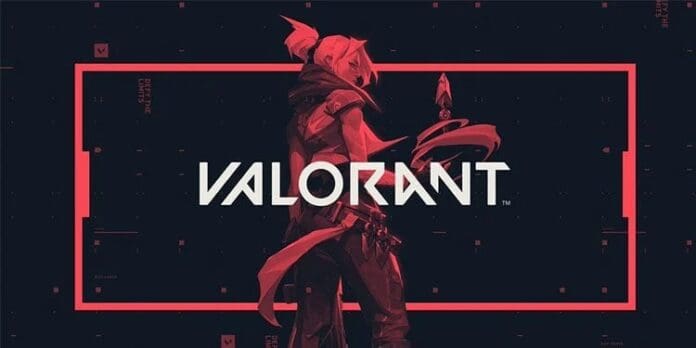Quite a few Valorant players have reported glitches and freezes recently. Because of its repetition, this can be irritating and spoil your game experience.
This issue, it turns out, can be brought on by using a third-party program or using an older version of a graphics driver. Any part of the game, from the title screen to the middle of a mission, is susceptible to crashing.
Since this issue has affected numerous people, we will go over several potential solutions here.
WHAT CAUSES VALORANT TO CRASH RANDOMLY?
We warned you before that the answer to your problem might be different depending on the system you’re using. Not everything that goes wrong can be traced back to third-party intervention or dated display drivers.
The game may crash if the necessary permissions aren’t granted. When a system service causes a game to crash, this is the result. You can fix the game by starting it in administrative mode.
Outdated BIOS: The problem could be caused by an outdated BIOS. Since BIOS is rarely used, it’s easy to forget about it. However, this is only one of several issues that could arise from using an out-of-date version. The problem can be resolved by installing the latest BIOS update.
Older Windows Version: Causes include the game’s BIOS or running it on an outdated version of Windows. If you’re having compatibility issues, the newest version of Windows should resolve the issue.
Outdated Graphics Drivers: It’s also possible that the issue stems from outdated graphics drivers. When playing games, outdated graphics drivers can be a major hindrance. The solution is to upgrade your graphics drivers.
Valorant CPU Priority: Last but not least, the gaming priority that your CPU has set for itself can be the source of the issue. The game could crash if it’s not the highest priority and you’re also using it. Focusing on the client and the game first will prevent this from happening.
It is never a good idea to play a game with an out-of-date graphics driver. The computer’s graphics drivers are essential for gaming. You absolutely must run the latest release of your graphics driver software.
Do not overclock
Overclocking is a great option because it enhances your equipment’s performance without increasing your budget. Therefore, if your CPU or GPU has been overclocked, you should roll back the overclock and see if the issue still occurs.
They found that disabling the overclock resolved the issue, therefore you might find the same to be true in your case. To check for issues, play the game without any overclocks and see what happens.
Update your BIOS
It has already been established that BIOS upgrades can improve hardware performance by addressing bugs and adding new features. As a result of its infrequency of use, the BIOS menu is often neglected in terms of updates. This, however, is a vital part of your PC and needs to be brought up to date immediately.
The latest BIOS for your motherboard can be found on the site of its manufacturer. Manufacturer-supplied tools can be used as an additional convenience. Start the game and look for problems after updating the BIOS.
Perform a Clean Boot
If none of these solutions have helped, it’s possible that an application other than the game itself is interfering with your experience. You may have downloaded and installed some sort of third-party antivirus software, which is to blame for this problem.
The quickest way to accomplish this is to uninstall the existing graphics drivers through the Device Manager, then obtain the most recent drivers from the manufacturer’s website and install them.
For more coverage on the crash, make sure to follow TalkEsport on Google News.