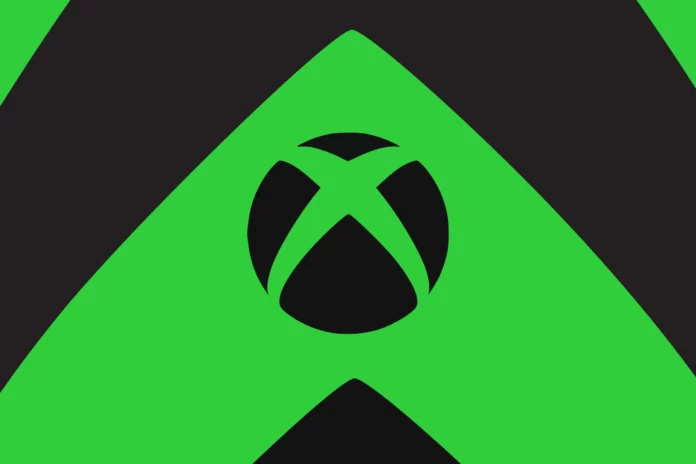If you’re an Xbox player, you may have encountered the frustrating error code 0x80190190. This issue tends to occur when the online services are down, but recently, it has become more frequent, disrupting the gameplay experience for many. If you’re eager to join your friends in the gaming session but this error is preventing you from doing so, don’t worry. We’re here to help you resolve it. In this article, we’ll provide you with a range of possible solutions to fix the 0x80190190 error on Xbox.
How To Fix Xbox Error Code 0x80190190
Check Internet Connection for Stability
Before delving into technical troubleshooting, start with a simple step: check the stability of your internet connection. Often, a faulty network connection is the root cause behind such bugs and errors. Ensure that your console is receiving a stable and high-speed internet connection to rule out any connectivity issues.
Reset the Mac Address
If your internet connection is working fine, the first fix you should attempt is resetting the Mac Address of your Xbox. This process will reset the online network on your console and resolve any temporary hiccups you may be encountering. If you’re unfamiliar with the steps involved, follow the guide below:
- Click on your Profile and select the Settings option.
- Under the General tab, locate and click on Network Settings.
- In the Network Settings menu, navigate to Advanced Settings and choose Alternate Mac Address.
- Select the Clear button and proceed to restart your Xbox console.
Free Up Storage Space
Clearing up storage space has proven effective in resolving the Xbox Error Code 0x80190190 for many players. Sometimes, the console becomes overwhelmed with locally saved game files, leaving little room for the system to function smoothly. In such cases, we recommend deleting unnecessary game files to create space and allow the device to operate optimally.
Power Cycle the Console
Performing a power cycle on your Xbox can clear cache files and potentially resolve the error, while also improving overall console performance. To do this, follow these steps:
- Shut down your console completely.
- Disconnect the power cable from the back of the system.
- Wait for a few minutes.
- Reconnect the power cable.
- Power on the console and check if the issue persists.
Update the Device
If you’re still encountering the error, ensure that your console is running on the latest update version. Outdated software can often lead to such problems, so it’s crucial to install any available updates promptly. Follow these steps to update your console:
- Access your Profile and select the Settings option.
- Navigate to the System tab and choose the Updates option.
- Look for the Update Console option and select it.
- Check if there’s a latest update available and proceed with the installation.
By following these steps, you should be able to resolve the Xbox error code 0x80190190 easily. If the issue persists, we recommend reaching out to the Support Team for further assistance.