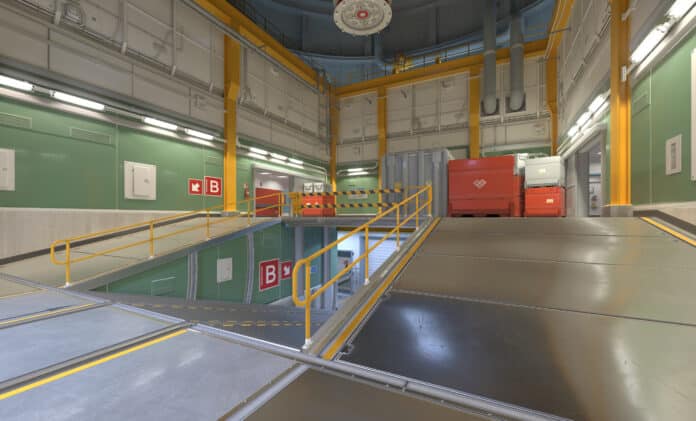With the final release of Counter Strike 2 being just around the corner, the developers are constantly shipping out new updates to the competitive shooter in order to patch out all the bugs and improve the title’s performance ahead of its impending launch. These updates are also often accompanied by a new series of invites being sent out to the CSGO player base, resulting in an increased overall player count for CS2 and enabling Valve to stress-test their servers.
If you’ve found yourself receiving a CS2 invite recently, then you might be facing some issues with the game including lag, FPS drops, and stuttering, especially if you’re playing on a low-end PC. Fortunately, these problems can be easily solved by using the game’s developer console.
In this article, we’ll take a look at how you can utilize the CS2 console to get yourself the tactical edge over your opponents. Below, we’ll be providing you with a list of console commands and launch options that you can use to boost your CS2 FPS, fix lag, stuttering, and other issues with your client.
Best CS2 Console Commands
Without further ado, let’s drive straight into the list of best console commands for Counter Strike 2:
- cl_showfps 1
- cq_netgraph 1
- fps_max 0
- cl_showfps 1
- cl_updaterate 128
- cl_interp_ratio 1
- cl_interp 0.015625
- Disconnect (enables you to easily hop out of a server)
- Voice_modenable (enables/disables voice chat in-game, bind to a key to use during clutch situations)
- Bind [key] [command] (bind any key to a console command)
Best CS2 Launch Options
Launch options can also be incredibly useful in CS2. Take a look at some of them below:
- -novid
- -high
- -nojoy
All the aforementioned launch options are certain to improve your game’s performance.
How To Enable Console in Counter Strike 2?
In order to use console commands in CS2, you must first know how to enable the developer console in the game. Luckily, it’s extremely easy and takes no more than a few seconds.
To enable your CS2 console, simply head over to the game’s settings and go to the ‘GAME’ window. Once there, find the option called ‘Enable Developer Console’ and set it to ‘yes’.
Stay updated with the latest news in gaming and esports by signing up for early access to TalkEsport’s Mobile App. Follow us on Twitter and Google News to ensure you never miss the exciting updates.