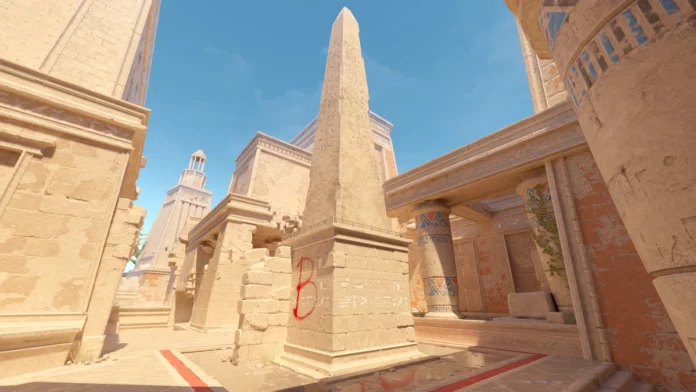With Valve recently sending out a large wave of new invites for the Counter-Strike 2 closed beta, more and more players have seized the opportunity to check out the tactical shooter. As a result, the player count of CS2 is bigger than ever, with beta testers from throughout the globe jumping into the game to see their favorite Counter-Strike maps in the upgraded Source 2 engine.
If you’re one of the new CS2 beta testers who recently received an invitation to test out the game, then you might be struggling with common issues like low FPS, high ping, or constant stuttering. While these issues can be caused by various reasons, there are certain settings that you need to adopt to get the most out of your game.
In this article, we take a dive into the settings that you need to know to optimize your Counter-Strike 2 client. These settings will not only improve your FPS but will also provide you with a massive competitive edge over your opponents.
Best CS2 Settings for High Fps
First, let’s check out the basic video settings that you can set to increase your overall CS2 FPS:
- Color mode: Computer Monitor
- Brightness: 110%
- Aspect Ratio: 16:9
- Resolution: 1920×1080
- Display mode: Fullscreen
- Refresh rate: Max
- Laptop power savings: Disabled
One thing to note here is that the aspect ratio and resolution that you set are almost entirely based on your personal preference. However, setting a lower resolution will always increase your FPS count while decreasing the visual quality of your game.
Now, we take a look at the Advanced Video Settings that will significantly improve your in-game CS2 FPS:
- Boost player contrast: Enabled
- Wait for vertical sync: Disabled
- Current video values preset: Custom
- Multisampling Anti-Aliasing Mode: 4X MSAA
- Global Shadow Quality: Low
- Model / Texture Detail: Low
- Shader Detail: Low
- Particle Detail: Low
- Ambient Occlusion: Disabled
- High Dynamic Range: Performance
- FidelityFX Super Resolution: Disabled
- NVIDIA Reflex Low Latency: Enabled + Boost
If you’re still facing stutters in the game, consider setting the NVIDIA Reflex Low Latency to ‘Enabled’ instead of ‘Enabled + Boost’.
Stay updated with the latest news in gaming and esports by signing up for early access to TalkEsport’s Mobile App. Follow us on Twitter and Google News to ensure you never miss the exciting updates.