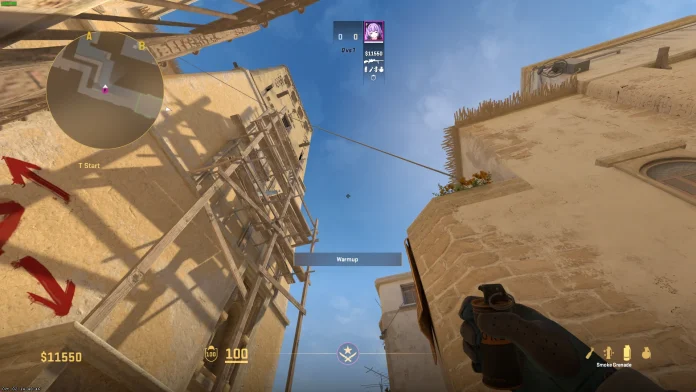In contrast to the majority of tactical shooters available online, Valve’s Counter-Strike 2 distinguishes itself with a deep emphasis on the intricacies of movement rather than focusing solely on aim. Players with good movement have a much easier time maneuvering throughout the battlefield as they can pull off difficult skill jumps that can provide a huge competitive edge in battle.
While a lot of practice is essential to have good movement in CS2, there are also some binds that you need to know to be able to consistently pull off the harder jumps in the game.
The ‘High Jump Bind’ is one of the most popular keybinds in CS2 that is often used by veteran players to consistently land skill jumps like the Mirage Window jump or the self-boost on Inferno. The high jump bind in CS2 enables you to reach maximum height on every single one of your jumps, making it much easier to climb higher surfaces and pull off difficult jumps in the game.
In this article, we’ll take a look at how to set up a high jump bind in CS2 using your in-game console or your autoexec file.
CS2 High Jump Bind Console Command
First, let’s check out how you can set up a high jump bind using your in-game console in CS2. To do so, simply paste these commands on your console once you launch the game.
- alias “+high” “+jump; +duck”
- alias “-high” “-jump; -duck”
- bind space “+high”
Players can also choose to edit their autoexec file to execute this command every time they launch CS2. To edit your autoexec, go to the folder where you installed CS2 and head to the following directory:
\SteamLibrary\steamapps\common\Counter-Strike Global Offensive\game\csgo\cfg
Once there, locate your autoexec.cfg file and open it with notepad (if you don’t have an autoexec you can just make a text document and rename it to ‘autoexec.cfg’).
In the autoexec.cfg file, paste the following command:
- alias “+high” “+jump; +duck”; alias “-high” “-jump; -duck”; bind space “+high”;
Now you can launch CS2 and type ‘exec autoexec’ in the console to execute the autoexec file.
And that’s it! You have now successfully set up the high jump bind in CS2.