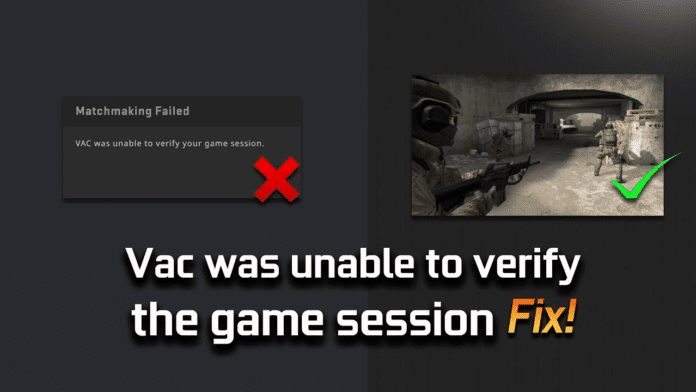Do you consider yourself an experienced player of Counter-Strike: Global Offensive (CS:GO), only to be suddenly met with an unexpected and incomprehensible error message? The “VAC unable to verify your game session” error message is undoubtedly one of the most enigmatic error messages that can appear for CS:GO players.
What is even more frustrating is that the error is not an indication that your account has been banned by Valve Anti-Cheat (VAC); it simply implies that VAC is incapable of establishing proper communication with your account to verify that the anti-cheat is functioning properly.
But why does this error message occur? Unfortunately, there are several reasons why this error message may appear, and it can happen at any time. Whether it occurs during server outages, after Steam or CS:GO maintenance, or other arbitrary times, it is an exasperating obstacle that must be overcome to resume your gaming experience.
It is important to note that VAC’s failure to verify does not imply that you can start using cheats. The error must be resolved before you can play matches.
CS:GO VAC Verify Error Fix: How to Solve ‘VAC Unable to Verify’
Fortunately, the solution to fix this error is relatively simple, but it can be a little bewildering. Here are the perplexing steps you can take to fix the error:
Step 1: Exit CS:GO and Restart Steam
The first step in resolving this issue is to completely exit CS:GO and restart Steam. When Steam restarts, check to ensure that you are not missing out on any new updates.
Step 2: Verify the Integrity of Game Files
If no new updates are available, go to your Steam library, right-click on Counter-Strike: Global Offensive, and select Properties at the bottom of the drop-down menu. Next, choose Local Files (the third tab to the right) and select Verify Integrity of Game Files. After a minute or two of loading, your files will be validated, and your game will be reactivated. If everything goes according to plan, the “VAC unable to verify” error message will disappear permanently.
Step 3: Restart Steam Again
Before loading up CS:GO again, it is recommended that you restart Steam again to ensure everything is operating correctly.
Step 4: Reinstall CS:GO
If the error persists, the next step is to reinstall CS:GO. This process can be tedious and time-consuming, but a fresh restart of CS:GO will guarantee that VAC is reinstalled as well, which should resolve any additional problems.
Other “VAC unable to verify” Fixes
If neither the game file integrity verification nor the fresh reinstallation of CS:GO works, you may need to contact Valve about your account. Something on their end may be causing your account’s inability to obtain VAC verification.
In conclusion, encountering the “VAC unable to verify your game session” error in CS:GO can be frustrating and confusing, but don’t panic. By following these perplexing steps, you can quickly return to playing your favorite game. Remember to always keep your game files up to date and avoid using cheats to ensure a fair and smooth gaming experience for all players.