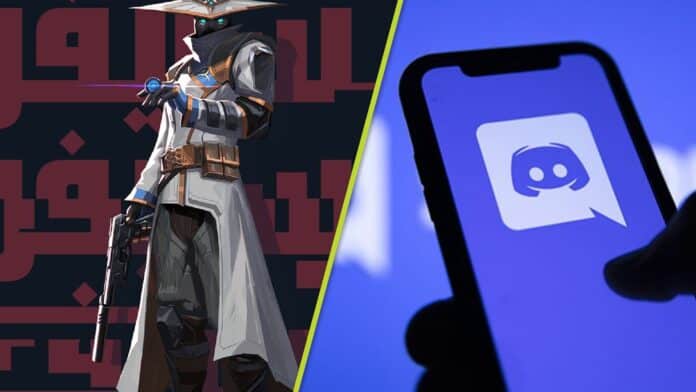Lately there seems to be an issue with the desktop application of Discord’s where it reportedly freezes for a few seconds while you have Valorant or League Of Legends running in the background.
Discord has undoubtedly been the most used medium for communication, be it when you’re gaming with your friends or using it as a workspace.
This bug also occurs when you minimize either of the games and may force you to restart your system.
How to fix Discord Freezing After Closing Valorant?
Here are some steps to be followed to prevent Discord freezing up while playing a game of League of Legends or Valorant.
- Log on to your Discord account.
- Select User Settings from the bottom left corner near your Discord ID.
- Navigate to the “App Settings.”
- Select Voice and Video Settings.
- Upon scrolling down, you would see the “Debug Logging” option which would be turned on by default.
- Disable the Debug Logging option
- Discord will now restart for the changes to take effect.
This would solve the issue where Discord randomly freezes while you’re in-game.
Here is an alternative step for the League of Legends players who reported the application to freeze out upon closing the League of LegendClClient.
Note : This fix is exclusively for the League Of Legends players.
- Open your League client.
- Go to client settings on the top right corner.
- Get to the General Settings tab.
- From the drop down, locate “Close client during game.”
- Turn this setting to “Never” from “As Needed.”