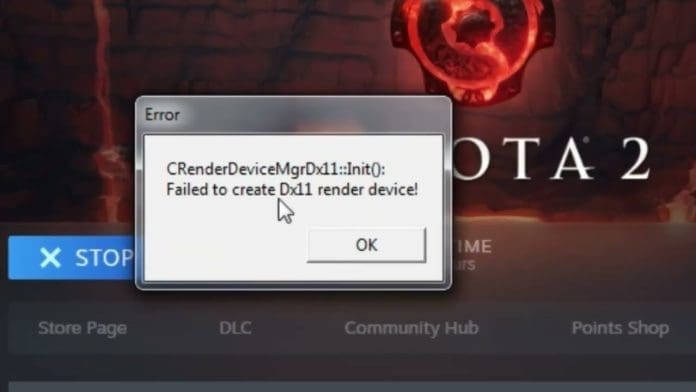The “Failed to Create DX11 Render Device” error is a concern that gamers love to encounter whenever they want to plunge into their choice game of Dota 2. This is an error that does not allow the game to be launched, it relates to problems with DirectX 11 or with settings in the Graphics section of your computer. Knowing the causes and knowing how to solve them can help you avoid a whole lot of problems.
Why Does the DX11 Render Device Error Appear?
The “Failed to Create DX11 Render Device” error generally indicates an issue pertaining to DirectX 11 which is a group of application programming interfaces designed by Microsoft for accomplishing multimedia related work prominently in gaming and video graphic processing. When this error occurs, this means that Dota cannot load the DirectX 11 graphic interface through which it displays its graphics. Several factors can contribute to this issue:
Outdated or Corrupted Graphics Drivers: Outdated or corrupted drivers for your graphics cards will not allow you to run DirectX 11 optimally.
Missing or Corrupted DirectX Files: All these files might be either missing or corrupted, and thus the game failed to load the required DirectX resources it needed.
Incompatible Graphics Settings: At times, there are problems with graphics settings on the given computer and it does not support DirectX 11 hence the error.
Hardware Limitations: Your hardware might not be sufficient to support running the DirectX 11, and the game fails to create the render device.
How to resolve the DX11 problem in Dota 2
Here are some effective steps to resolve the “Failed to Create DX11 Render Device” error and get back to your game:
- Hardware-accelerated GPU scheduling settings are enabled to automatically improve game performance for supported games on GeForce GPUs
- One can say that a simple way of avoiding such situations is to switch the hardware-accelerated GPU scheduling on the Windows PC.
Here’s how:
- Go to the start button and then type “Graphic Settings”.
- Click on the “Change default graphics settings.”
- Click the checkbox next to the “Hardware-accelerated GPU scheduling” toggle and turn it on.
- Start by typing “Windows Update” with the search icon and then update your system to all the available updates.
- As you make these changes, your PC will restart to reflect these changes.
- Update Your GPU Drivers
Inadequate or faulty drivers of the graphic processing unit are among the leading causes of DirectX errors. These problems can be solved by updating your drivers most of the time. Most players use NVIDIA or AMD graphics cards, so follow these steps:
- Go to the NVIDIA Driver Download Page or download from the AMD Drivers and Support Page.
- Choose your GPU model by using the dropdown menus available.
- Update the driver to the latest version of your graphics card.
- This way the changes will take effect When you are done you have to restart your computer.
- Update your Windows with the Latest DirectX Version
Check DirectX 11 which is the latest version necessary to overcome many problems associated with the “Failed to Create DX11 Render Device” error. Here’s how to update DirectX:
- Go to the Microsoft DirectX download home page.
- DirectX End-User Runtime Web Installer is required to download.
- There will be an update button, click on it and follow the screens that appear to update the version of DirectX on your PC.
- To finish the installation, you should restart your computer.
I hope it will help you and now you can play Dota 2 without “Failed to Create DX11 Render Device” error. Such a problem could be avoided in advance by updating the system and making sure that the correspondent hardware requirements are met. Happy gaming!