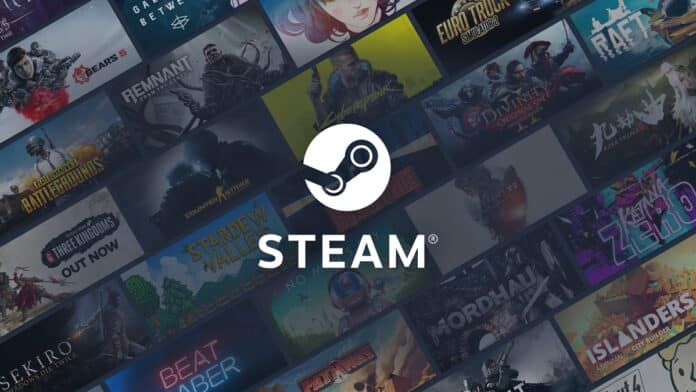Steam is one of the most popular gaming platforms in the world, but sometimes it can be frustrating when it won’t open. If you’re experiencing this issue, don’t worry – you’re not alone. In this article, we’ll take a look at some common causes of Steam not opening and provide some tips on how to fix the problem.
Common Causes
There are a number of reasons why Steam might not open on your computer. Some of the most common causes include:
- Corrupted files: Sometimes, the files that make up Steam can become corrupted, preventing the program from opening. This can happen due to a number of reasons, such as a power outage or a software update that didn’t install correctly.
- Conflicting programs: Steam may not open if there are other programs running on your computer that are conflicting with it. This can include antivirus software, firewalls, and other gaming platforms.
- Outdated drivers: Your computer’s drivers, or the software that allows your operating system to communicate with your hardware, may be out of date. This can cause Steam to not open properly.
- Incorrect file permissions: If the files that make up Steam don’t have the correct permissions, the program may not open. This can happen if you’ve recently installed a new version of Windows or if you’ve changed the permissions on your computer’s files.
Fixing Steam Not Opening
Fortunately, there are a number of things you can do to fix Steam not opening. Here are a few tips to get you started:
- Restart your computer: Sometimes, the simplest solution is the best one. Restarting your computer can help clear up any conflicts that may be preventing Steam from opening.
- Check for updates: Make sure that Steam and your operating system are up to date. Updating Steam can fix bugs and other issues that may be preventing the program from opening.
- Run Steam as an administrator: Right-click the Steam icon and select “Run as administrator.” This can help fix issues with file permissions.
- Check for conflicting programs: Make sure that there aren’t any other programs running on your computer that may be conflicting with Steam. This includes antivirus software, firewalls, and other gaming platforms.
- Disable your antivirus: Some antivirus software can interfere with Steam. Try disabling your antivirus temporarily to see if this fixes the problem.
- Verify the integrity of game files: Sometimes, the game files may become corrupted, preventing the game from opening. To verify the integrity of game files, right-click on the game in your Steam library, select properties, go to local files tab and click on “verify integrity of game files”
- Reinstall Steam: If none of the above steps work, you may need to uninstall and reinstall Steam. This can help fix corrupted files and other issues that may be preventing the program from opening.
Steam not opening can be a frustrating problem, but there are a number of things you can do to fix it. By following the tips in this article, you can get Steam up and running again in no time. Remember to always keep your software up to date and to check for conflicting programs. And if all else fails, reinstalling Steam can often do the trick.