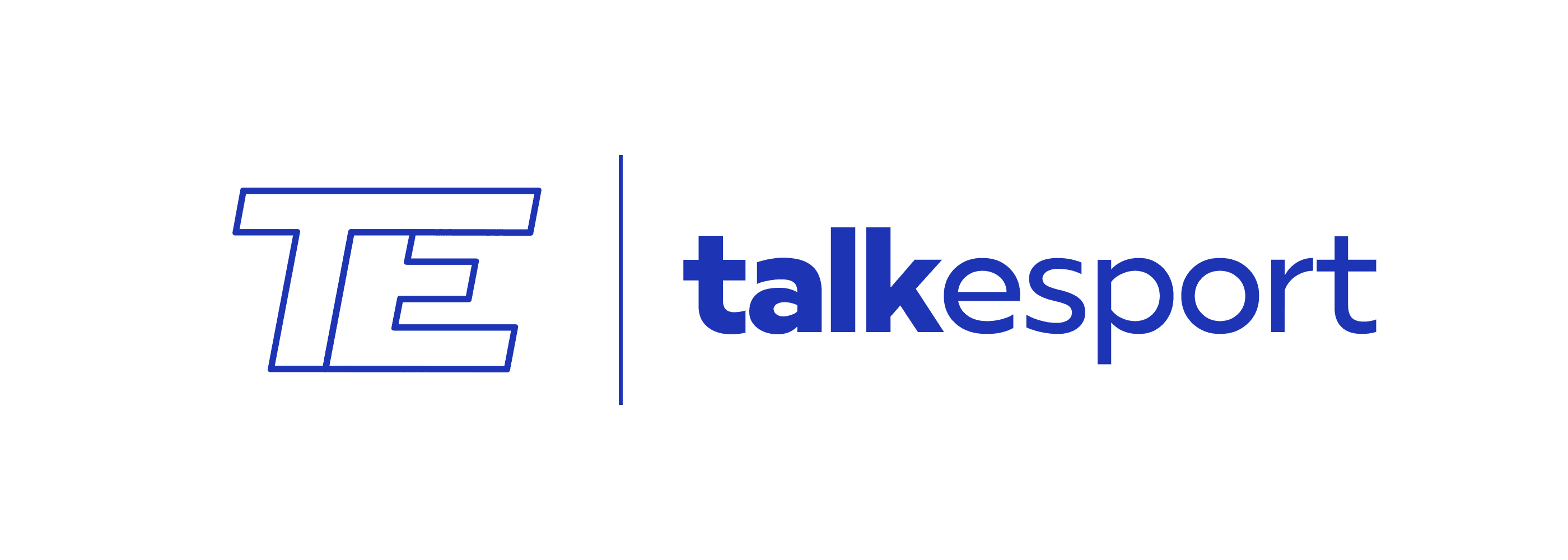If you’ve ever wondered how to promote your socials on stream while live then you have come to the right place. Being able to show your social media handle as part of your stream overlay is a great way to boost engagement across different platforms. These socials are also referred to as lower thirds.
Having viewers follow you on other platforms is the best way to build a close-knit community, even when you’re not live. Remember, people are as interested in your personality as much as your gameplay in many cases.
How They Work
The most common way of setting up socials on stream is with streaming software such as OBS or Streamlabs OBS. For streamers with the same social handle across all platforms, an image can be used to display their socials. However, if you’re using different handles for each platform you will need an animation to cycle through each one.
Many streamers will commission a designer to create lower thirds. The major benefit of this is that you can make sure that the design matches the rest of your stream elements. However, if you were to change any of your social usernames you would need to re-commission the designer to update it.
An alternative is to use an app specially designed to build and display your socials on stream. Streamlabs already has an app to do this called stream lower thirds.
This app allows you to select from a number of different social media platforms, add your own usernames easily and customize the animations. You will need to be using Streamlabs OBS in order to use this feature, however.
Setting Up Lower Thirds
If you have a commissioned design for your socials, the next step is to get them showing on your stream. OBS and Streamlabs OBS are by far the most popular streaming software available. Setting up your lower thirds in either of these programs is pretty straightforward.
If you are using a static image to display your socials you will need to add an image source to your scene. Once added select its properties, and set its source to that of your image. For animated socials use a media source in place of an image source. In the media sources properties, make sure to enable the “Loop” checkbox and point the source to your animation file.
Conclusion
Displaying your socials on stream is a great way to drive engagement with your viewers. It can also save you a lot of time as a streamer answering questions about your social platforms.
As a streamer, your goal is to build an engaged and close-knit audience, both on stream and off-stream. Using socials allows viewers to find you on other platforms. They can then continue interacting with you even when you are not live.