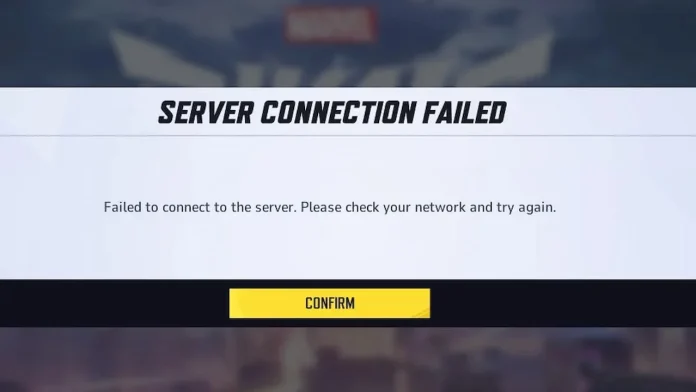The recent Marvel Rivals update brought several additions, including a new game mode and the return of popular skins. However, some PC players are encountering an unfortunate roadblock – the “Failed to Connect to Steam” error (code 211).
As a live-service game, Marvel Rivals experiences updates and occasional maintenance, making connectivity hiccups an unfortunate reality. While frustrating, these issues are usually addressable. This guide will help you overcome the “Failed to Connect to Steam” error and rejoin the game.
How to Fix Marvel Rivals Error Code 211?
Code 211 signifies that Marvel Rivals cannot establish a connection with Steam, preventing you from launching the game. This can stem from various factors, including server issues, internet connectivity problems, or software conflicts.
Follow the steps mentioned below to fix the issue:
- Check Server Status: Before diving into local troubleshooting, confirm that the Marvel Rivals servers are operational.
- Visit the official Marvel Rivals server status hub or the Marvel Rivals X account for the latest updates.
- If maintenance is in progress or the servers are experiencing widespread issues, patiently await their restoration.
- Assess Your Internet Connection: A stable internet connection is crucial for connecting to Steam.
- Run a speed test to evaluate your internet speed and stability.
- If your connection is slow or unreliable, restart your router or modem.
- Consider switching to a wired connection for enhanced stability.
- Disable Potential Interference: Certain software or settings on your PC can interfere with Marvel Rivals’ connection to Steam.
- Disable any server blockers, mods, or third-party software that might be interfering with the game’s anti-cheat mechanisms.
- Remember that even seemingly unrelated software can sometimes cause conflicts.
- Verify Game Files: Corrupted or missing game files can lead to connectivity issues.
- Open your Steam Library.
- Right-click on Marvel Rivals and select “Properties.”
- Navigate to the “Local Files” tab and click “Verify Integrity of Game Files.”
- Steam will scan your game files and automatically replace any corrupted or missing ones.
- Contact Support: If the above steps fail to resolve the issue, reach out to Marvel Rivals support.
- Visit the official Marvel Rivals Discord channel to contact their support team.
- Provide them with a detailed description of the error and any troubleshooting steps you’ve already taken.
By following these steps, you should be able to overcome the “Failed to Connect to Steam” error.