Constant crashes are among the most frustrating issues you can face when trying to play Valorant. Whether your Valorant is crashing on startup or you’re getting kicked mid-game, crashes can be extremely frustrating to deal with if you’re unsure about what’s causing it.
There are a number of steps you can take to deal with crashes in Valorant. In most cases, crashes are caused by corrupted game files, outdated graphics drivers, or certain problems with hardware. Luckily, the majority of the issues causing crashes in Valorant are often quite easy to fix.
Are you encountering the Valorant crashing issue when trying to play the shooter? We have you covered. Here’s everything you need to know about what causes Valorant crashes and how to fix them.
How To Fix Valorant Keeps Crashing Error
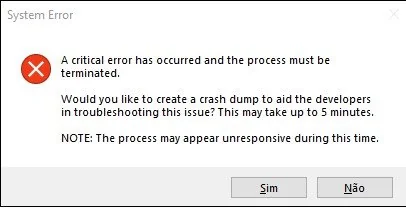
Below, we have listed some of the easiest solutions to the Valorant crashing problem:
- Verify File Integrity: The first thing you should do if your Valorant keeps crashing is to verify the game files. You can verify the file integrity for Valorant by launching Riot Client, going to the ‘Settings’ menu from the top-right corner, and hitting ‘Repair’ on the window that pops up.
- System Requirements: In order for Valorant to run smoothly, you have to ensure that your PC meets the minimum system requirements for the game. The Valorant crashing issue is extremely common among PCs with outdated hardware. If that’s the case, your best bet would be to upgrade to a new PC.
- Update Graphics Drivers: Another major reason behind Valorant crashes is outdated graphics drivers. Whether you have an NVIDIA or an AMD GPU, keeping your graphics driver updated is crucial if you want to get the best performance in multiplayer games. If your Valorant keeps crashing even after several restarts, there’s a good chance that your graphics drivers are outdated.
- In-game Settings: If you have an older PC, lowering your in-game settings can give you an instant boost in your FPS and improve your game’s performance. If your Valorant crashes are caused by an overheating GPU or other hardware limitations, you can try lowering your video settings to fix it.
- Reinstall Valorant: If none of the other methods seem to work for you, you can try uninstalling Valorant and reinstalling a fresh copy of the game to see if it solves the problem.
Once you’ve followed the aforementioned steps correctly, your Valorant crashing issue should be fixed. If the problem persists, you can try contacting Riot support and wait for an official response.


