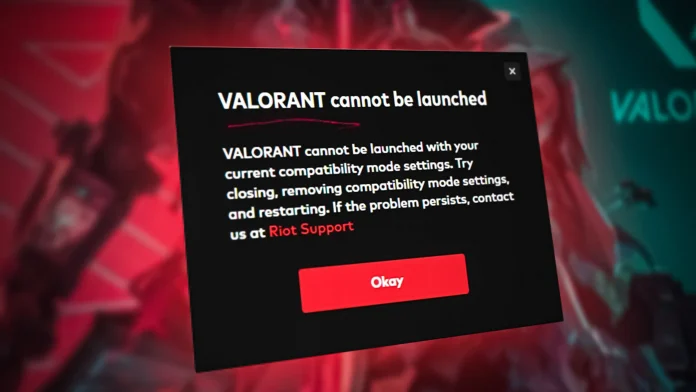Valorant’s thrilling gameplay can be abruptly interrupted by frustrating crashes. If you’re facing recurring crashes during matches or even at launch, you’re not alone. Let’s dive into the potential causes of Valorant crashing on your PC and explore effective solutions to restore your gaming experience.
Why Is My Valorant Crashing On PC?
- Outdated Software: Unpatched games, outdated graphics drivers, or an old version of Windows can cause conflicts.
- Resource-Hungry Background Programs: Applications running in the background might compete for memory or processing power.
- Network Issues: Unreliable connections or DNS problems can lead to unexpected crashes.
- Game File Corruption: Corrupted files from a faulty update may cause instability.
Troubleshooting Steps: Reclaim Your Match
- The Basic Restart: Begin by restarting Valorant and the Riot Client. This simple step often provides a temporary fix.
- Update Graphics Drivers:
- Visit your GPU manufacturer’s website (e.g., NVIDIA, AMD) for the latest drivers.
- Utilize software like GeForce Experience or AMD Radeon Software for automatic updates.
- Manage Background Apps:
- Open Task Manager (Ctrl + Shift + Esc) and close unnecessary programs before launching Valorant.
- Optimize Network and Windows:
- Update Windows: Keep your system up-to-date for compatibility and stability.
- Check Internet: Ensure a stable connection with sufficient bandwidth.
- Clear DNS Cache: This can resolve network-related crashes (search online for instructions based on your OS).
Additional Fixes to Consider
- Reinstall Valorant: If the issue persists, a clean reinstall might resolve corrupted files.
- Verify System Compatibility: Double-check that your PC meets Valorant’s minimum requirements.
- Temporarily Disable Overlays: Programs like Discord or streaming overlays can sometimes interfere.
Tips for Preventing Future Crashes
- Proactive Updates: Keep Windows, drivers, and Valorant updated.
- Minimize Background Activity: Limit the number of programs running while playing.
- Monitor System Temperature: Avoid overheating, which can cause games to crash.
By following these comprehensive troubleshooting steps, you should be able to resolve Valorant crashes and get back to dominating the battlefield. If the issue persists, don’t hesitate to contact Riot Games Support for further assistance.