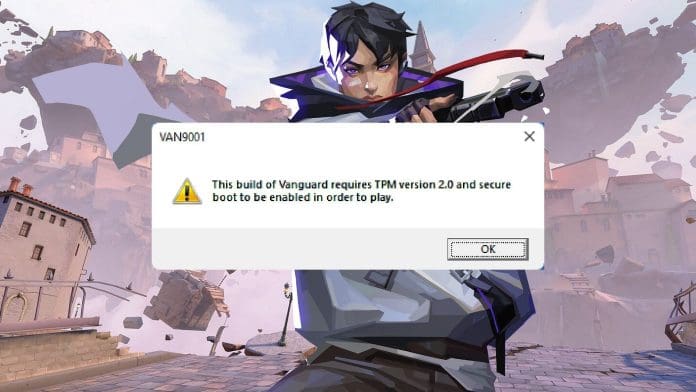Valorant, a competitive tactical shooter from Riot Games, requires Secure Boot as part of its system requirements. This ensures both the integrity of your gaming environment and compliance with Valorant’s anti-cheat software, Vanguard. If you’re encountering issues with Secure Boot or Valorant’s TPM 2.0 requirements, this guide will help you resolve them efficiently.
What Is Secure Boot and Why Does Valorant Require It?
Secure Boot is a BIOS feature that verifies the authenticity of system software during startup, preventing unauthorized code from running. This security measure is crucial for Vanguard’s operations, ensuring no malicious software can tamper with the game.
Step-by-Step Instructions to Enable Secure Boot In Valorant
Step 1: Shut Down Your Computer
Start by completely shutting down your computer. This ensures a clean slate before you proceed to adjust your BIOS settings.
Step 2: Access Your BIOS
Restart your computer and press the designated key to enter the BIOS. Common keys include F2, F11, or Delete, but refer to your motherboard’s manual or the manufacturer’s website if you’re unsure.
Step 3: Locate Advanced Settings in BIOS
Once inside the BIOS interface, navigate to the “Advanced” tab or equivalent menu. This section houses options for Secure Boot and TPM configurations.
Step 4: Enable Secure Boot
Search for the “Secure Boot” option and set it to “Enabled.” If your system also requires TPM 2.0 for Valorant, ensure the TPM option is also enabled. Some systems may refer to this as “PTT” (Platform Trust Technology) or “fTPM” (Firmware TPM).
Step 5: Save and Exit
Save your changes and exit the BIOS. The system will restart, applying the new settings. After this, Secure Boot should be activated.
Why You Should Enable TPM 2.0 Alongside Secure Boot
In addition to Secure Boot, Valorant requires TPM 2.0 for enhanced hardware-based security. To ensure seamless gameplay, check that this feature is enabled within the same BIOS menu.
Troubleshooting Common Issues
- Secure Boot Option Missing: Ensure your system supports UEFI firmware, as Secure Boot is unavailable in Legacy BIOS mode.
- Error Messages After Enabling Secure Boot: Verify that all drivers are signed and that your OS supports Secure Boot.
- Valorant Still Not Working: Update your motherboard’s firmware or check Riot Games’ support resources for further assistance.
Enabling Secure Boot is essential for a secure, optimized Valorant experience. By following these steps, you’ll eliminate errors linked to system configuration, allowing you to focus on gameplay. For any persistent issues, consult your motherboard manual or seek support from Riot Games.