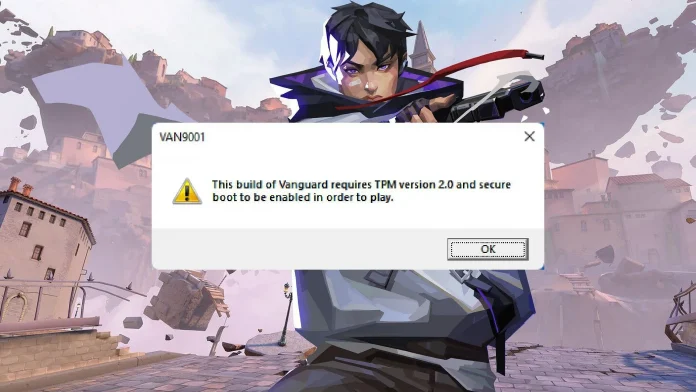VALORANT, the popular tactical shooter from Riot Games, has specific system requirements to ensure a secure and fair gaming environment for all players. One such requirement is the activation of Secure Boot on your PC. This guide will walk you through the process of enabling Secure Boot, so you can jump into the action without any hiccups.
Understanding Secure Boot and TPM 2.0
Before we dive into the steps, it’s important to understand what Secure Boot and TPM 2.0 are. Secure Boot is a security standard that helps ensure that your PC boots using only firmware that is trusted by the manufacturer. TPM 2.0, or Trusted Platform Module, is a hardware-based security feature that supports full disk encryption and helps protect against malware. Together, they create a secure environment that VALORANT’s anti-cheat system, Vanguard, requires to run the game.
Checking Your System’s Compatibility
Before enabling Secure Boot, you should check if your system supports TPM 2.0. This can be done through your PC’s BIOS or UEFI settings or by running a check within your operating system. If you find that TPM is not enabled or available, you may need to update your Windows version or adjust BIOS settings to activate it.
Enabling Secure Boot in BIOS
To enable Secure Boot, you’ll need to access your computer’s BIOS settings. Here’s a step-by-step process:
- Shut down your computer to begin the process.
- Turn on your PC and immediately press the key required to enter BIOS settings. This key varies depending on your motherboard’s make and model but is often one of the function keys (F1, F2, F10), DEL, or ESC.
- In the BIOS settings, navigate to the Advanced settings or a similarly named section.
- Locate the Secure Boot option and enable it.
- Save your settings before exiting the BIOS.
After completing these steps, Secure Boot will be active on your PC, and you should be able to play VALORANT without encountering the Secure Boot error message.
Troubleshooting Tips
If you encounter issues while trying to enable Secure Boot or TPM, consider the following tips:
- Update to the latest version of Windows to ensure compatibility with Secure Boot and TPM 2.0.
- If VALORANT still doesn’t run smoothly, try running the game in compatibility mode or as an administrator.
- Keep your graphics drivers up to date to avoid any potential conflicts with the game.
Enabling Secure Boot is a crucial step for playing VALORANT on a Windows PC. By following the steps outlined in this guide, you can ensure that your system meets the security standards required by the game’s anti-cheat system. Remember to check your TPM status and keep your system updated for the best gaming experience. Happy gaming, and see you in VALORANT!