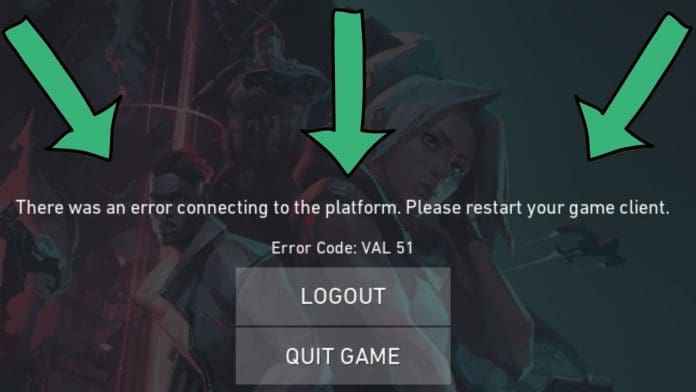If you’ve encountered the “There was an error connecting to the platform” message while trying to launch Valorant, you’re not alone. This common issue can stem from network errors or client misconfigurations. However, solutions are available, and with this guide, we’ll help you troubleshoot and fix the problem efficiently.
Fix “There Was an Error Connecting to The Platform” Error in Valorant
This issue generally occurs when the game client cannot establish a connection to Riot Games servers. While server outages may be a cause, the error often results from local network or DNS configuration problems. Unlike Error Code 40, which is primarily server-side, this problem is usually fixable on the user’s end.
Quick Fixes for the Valorant Error
1. Check Server Status
Before attempting other solutions, verify if Valorant’s servers are operational. Visit the Riot Games Support Twitter page to check for updates. If servers are down due to maintenance, waiting is your best option.
2. Restart Riot Vanguard and the Game
Riot Vanguard, the game’s anti-cheat system, can sometimes cause connectivity issues. Restarting it may resolve the error:
- Exit Valorant completely.
- Open Task Manager and end all processes labeled “Riot.”
- Relaunch the game.
3. Clear Network Cache
Network file corruption might block connectivity. Here’s how to refresh your network settings:
- Open Command Prompt as an administrator.
- Execute the following commands:
ipconfig /flushdnsipconfig /releaseipconfig /renewnetsh winsock reset
- Restart your computer and launch the game again.
4. Change DNS Settings
Sometimes, your DNS configuration may be the root cause. Switching to a reliable DNS service can help:
- Log into your router and navigate to the DNS settings.
- Replace the existing DNS with one of these options:
- Primary: 1.1.1.1, Secondary: 1.0.0.1 (Cloudflare DNS)
- Primary: 8.8.8.8, Secondary: 8.8.4.4 (Google DNS)
- Save the changes and restart your router.
Alternatively, you can use Cloudflare’s 1.1.1.1 app to manage DNS configurations more easily.
Further Troubleshooting
If none of the above solutions work, consider checking your internet connection or contacting your Internet Service Provider (ISP) to ensure there are no service disruptions. For additional guidance on Valorant gameplay, check out our in-depth guide to surrendering in Valorant.